Introduction
Regularly updating your passwords is a simple option available to all users. It ensures that you stay in control of your account and can easily manage access whenever needed.
How to change your Password?
- Click the user icon in the bottom left corner to open your user profile.
- Click the lock icon just below your name.
- Enter your Old Password.
- Enter your New Password.
- Confirm the New Password by entering it again.
- Click the Change Password button.
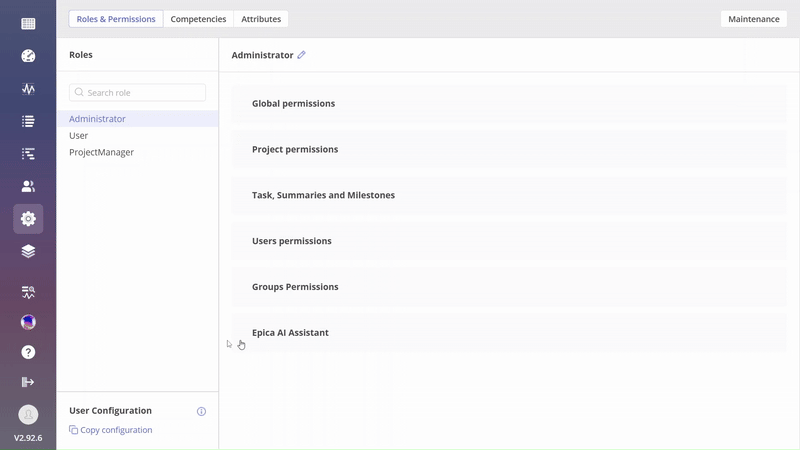
Screen #1 – Change password
Password requirements
The following requirements help to ensure a strong and secure password.
- At least 8 characters in length
- Must contain:
- At least one English uppercase letter (A-Z)
- At least one English lowercase letter (a-z)
- At least one number (0-9)
- At least one non-alphanumeric symbol (e.g.,
~!@#$%^&*()+-={}|\:";'?,./)
