Introduction
The situation is not excluded when it may be necessary to recover the password. A registered user can restore it using a couple of simple steps.
Password Recovery Methods
Be aware that on type of requirements and system configuration there several approaches how to proceed with password recovery such as:
1. If an email server is configured: Use the “Forgot Password” option to reset your password.
2. If no email server is configured: Contact your Administrator and ask them to send you a password reset link.
3. If you’re using Single Sign-On (SSO): Reach out to your system Administrator to reset the password for you.
How to Restore your password
1. Use “Forgot Password” Button.
- Click on the “Forgot Password?”
- Enter Your Registered Email Address.
- Click “Reset Password”
- Check Your Email Inbox.
- Open the Password Reset Email
- Click the “Reset Password”.
- Set Up a New Password.
- Password Reset Complete.
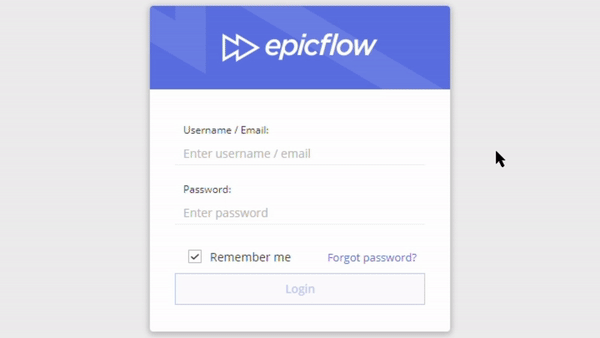
Screen #1 – Restoring Password
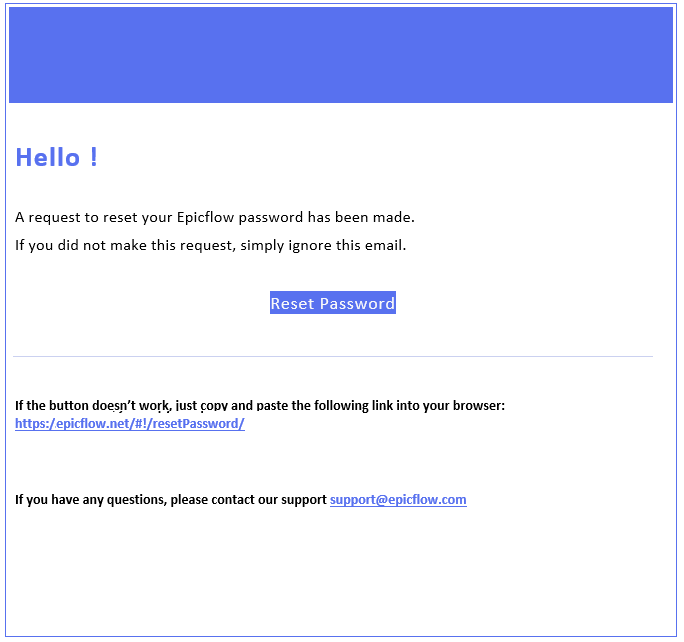
Screen #2 – Reset Password Email
When email server is not configured an warning will appear: Unhandled error occurred: To reset password, please contact you administrator.
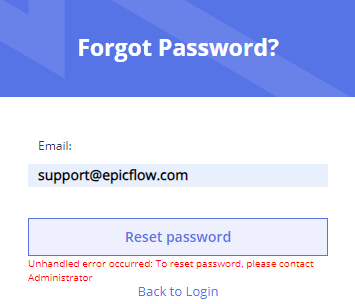
Screen #3 – Forgot Password Warning
That means your system is configured not to use an email server. In this case, please proceed with the next item.
2. Reset Password via Link from Administrator
For Users
- Contact your system Administrator.
- When the administrator sends you a link, access it by either clicking directly on the link or copying and pasting it into your browser.
- Fill in New Password Field.
- Confirm New Password by typing it once again.
- Click Set New Password Button.
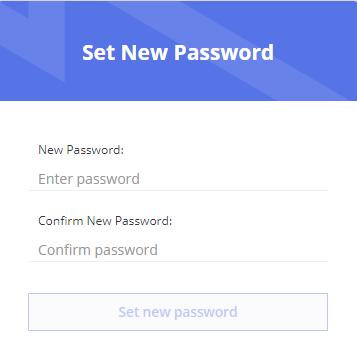
Screen #4 – Set New Password
For Administrators
- Sign in to the system.
- Navigate to the Resource Management page.
- Access the User’s card.
- Click the “Reset Password” button in the top-left corner of the user’s card.
- Click the “Create & Copy Link” button
- Send the link directly to the user.
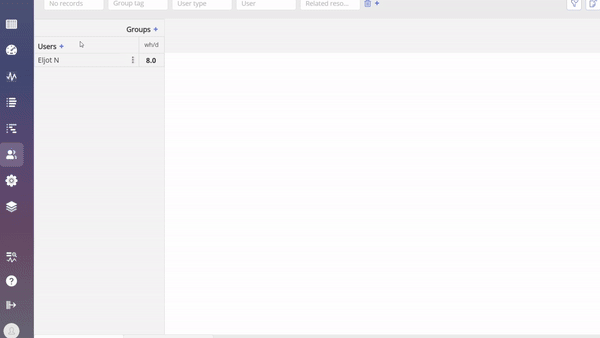
Screen #5 – Reset Password for the other users
You can also read the article on how to change your password.
3. If Single Sign-On (SSO) is used
In this case, please contact your System Administrator to follow the internal procedure for access renewal and password restoration.
In case of need do not hesitate to communicate with Epicflow Support Team.
