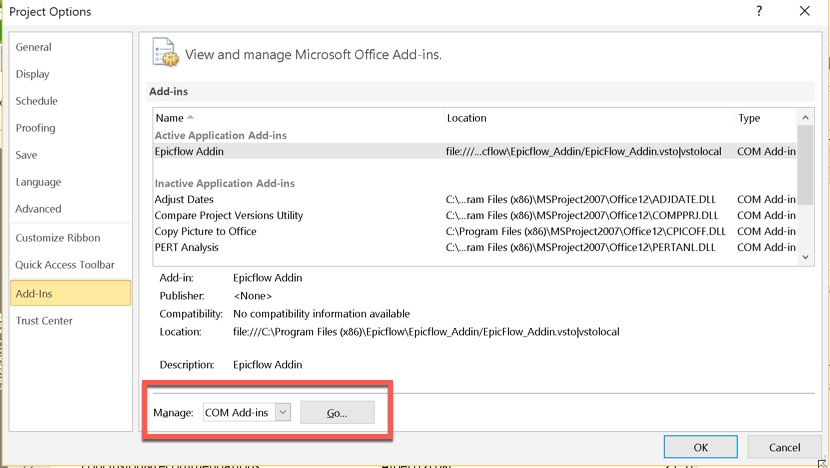Full descriptions of the main terms used in Epicflow can be found on this page ‘Glossary‘
Graphs are an essential part of the Epicflow system. They provide a project manager with analytics based on the data retrieved from Jira or MS Project. Currently, Epicflow has the following four types of graphs:
- Historical load graph presents group performance, capacity, load, and output over time.
- Future load graph assists in taking control of resource planning and predicting the impact of additional projects on the resource load.
- Burnup chart shows how much work has been completed by the teams, and the total amount of work. ‘The remaining weeks’ graph shows the amount of work left for each resource group
If you can see two assignments in Tasklist, one of which is marked as deleted and blocked in the Task Card, it means you’ve downloaded new project data through the plugin, where the task has changed its resource assignment.
It’s used to manage and visualize the resource capacity, availability, future load, group/multigroup/user creation/editing/deletion and mapping external resources with internal ones.
Even if you can’t see the assignments in the system associated with this group, check out the Modular Library. The groups located there, are considered active in the system so you can’t delete them.
We examine what’s happening at the project level. The priority system takes care that the tasks in the critical path get the highest priority. You can imagine that you have a lot of different paths and one of them is in a critical situation at the moment, so it gets a specific number. This number informs you about the current state of things. If the number of the critical path is 100, it means you don’t have any extra time left, so you can’t afford any delay. But if the number is 80, it means you have 20% buffer time against the delivery date. On the other hand, let’s say the number is 107. Then you’ll be seven days late no matter how hard you work. The critical path has a seven-day delay. This is how the system works. We’re sure that knowing the status of the project is extremely important for everybody involved in project delivery.
To reset your password, click the “Forgot Password?” link on the login page and enter your registered email address.
If your system is configured with an email server, you will receive a password reset email.
If no email server is configured, the reset option will not work. In this case, please contact your Functional Application Manager (or Administrator) to request a password reset link.
If you are using Single Sign-On (SSO), password recovery must follow your organization’s internal access management procedures. Please reach out to your system administrator for assistance.
For detailed instructions, please refer to the Restore Your Password article.
If you work in a multi-project environment, let the priority calculation mechanism establish the order of work. Epicflow can set these priorities for you and provide the best possible sequence in the Task List. In the priority list, you’ll also get a number called ‘pressure’. If it’s high, then be careful when changing the sequence. But if the pressure is low, it means that you still have some buffer time and can use it. The number of the priority is not absolute, it’s relative, and you can play with it. But it’s better to follow the priority mechanism.
Yes, you can. You should define it in MS Project. Note that similar to MS Project you cannot have one resource assigned twice with the same group to one task. So if you have one task and two engineers from the group “Engineering” are required, you should specify two different engineers
Project priority is a means to deliver your projects on time. Always keep it below 99%. If it’s higher than 100%, you should manage the situation by using all Project Management arsenal such as resource reallocation, rescheduling, other projects replanning, etc.
It depends on many parameters such as resource capacity, load, financial information, etc. Nevertheless, you always need to control such parameters for all your resources to have optimal Project flow.
The sequence of the tasks with the highest priority will create the highest pressure. That’s why each engineer should perform the tasks with the highest priority from his(her) task list.
You must have: Adding resources or resource groups to tasks with work estimation (it’s the only way to calculate load). Every task or their summary task should have a successor/predecessor (it’s required to calculate the right task priority.)
You can create tasks in MS Project and upload them to Epicflow or create an internal project in Epicflow directly.
Go to the Task List/Choose a resource for a specific task/Click with the right button on the resource/Change Resource for this task (assign to the resource or multiple groups)
1. In the web application, you can create a user and send an invitation to log in to the system. Then this user can filter the tasks assigned to him(her)/ assigned by the project/ by the group. 2. In the Mobile Application, users can see only the Tasks assigned to them specifically and upload the information about the remaining/total hours which will be synchronized on the spot with Epicflow and MS Project.
The Epicflow system provides each resource with the list of the tasks sorted by their priority. So you always have an up-to-date list of tasks ordered by priority without having urgent ones.
1. You can assign Resource group to the task, then the load/priority will be calculated based on the group availability. 2. You can create a task in MS project with 2 specific resources assigned (multiple assignment), and the load/priority will be calculated per each person. Epicflow will show it in Task list and they will upload Remaining hours separately.
Epicflow calculates and displaces Resource overload/underload according to the Resource Capacity and the number of assigned tasks according to the calendar. This info is represented in the Future Load Graph by a resource/a group/total.
For the Baseline trend analysis, a Project Manager (PM) can use the Historical Load graph. With the corresponding permissions, a user will have an “Output view” toggle. It shows the difference between the spent and the originally planned hours .
It depends on your process. The task can be estimated by a PM/team/resource, but the assigned resource should upload the information about the remaining/total hours.
There are different dependencies in MS Project between tasks such as predecessor, successor etc., which Epicflow imports and displaces accordingly.
Yes, you can create these 2 Resource groups in the Resource management section and divide their availability.
To be able to delete a group, you need to free it from all assignments of tasks.
Each resource can be assigned to multiple groups simultaneously. As a result, such an attachment of the resource to the specific group is defined by resource assignee to the group. Which is an additional separation level of resource by groups to which it’s attached.
Maximum% indicates the degree of involvement of the resource in the group tasks.
If you need a Template, please contact the sales or support department.
Yes, you can. Removing a project from the environment doesn’t affect the original data source. In the future, you will simply need to re-add the project to the import page manually.
To avoid it, you need to specify an Email Address for the newly created resource in Resource Pool. It will help Epicflow later, in case of resource’s name change, to use Email Address as the identifier and automatically link this resource with the previously uploaded one in Epicflow.
- If data is filtered by a text key, then the tasks assigned to the groups whose name corresponds to the filter key will be shown.
- If filtering is done with the selection of the group from the appeared context menu, “cross-group assigned” tasks will be shown as well.
Yes, the output on the task will be recorded in the Historical Load graph.
Despite the fact that both roles grant permission to view projects, the second one also provides the opportunity to manage them. This provides a flexible approach to defining two groups of projects:
- the projects that can be viewed but can’t be managed
- the projects that can be both viewed and managed.
Unlike other assignments, you are not allowed to decrease Spent hours for UCLT. However, there’s a three-step workaround: perform reassignment to another group, make required changes, and reassign it back to UCLT.
Since Jira doesn’t support directly defined Milestones (ML), use Epicflow to omit this restriction. You can create them right in the project on the Pipeline page. They will exist only in Epicflow, without backward synchronization to JIRA.
For additional information please refer to the following link.
Currently, Epicflow cannot limit the team list based on a filter. Filters apply to tasks, projects, and resources on screens such as Pipeline, Task List, Graphs, and Resource Load – not to the Teams list itself.
Therefore: all imported teams will appear in Epicflow, regardless of the selected filter.
Deleting teams & Jira impact
Deleting a team in Epicflow does not delete anything in Jira. Epicflow’s sync is not bidirectional for structural entities like teams, users, or projects. Removing a team in Epicflow never removes it from Jira, so there is no risk to your Jira data.
Will the team come back after the next synchronization?
This depends on its origin:
– If the team comes from Jira:
Epicflow treats it as externally managed. If you delete it manually in Epicflow, it will be recreated automatically on the next sync because it still exists in Jira.
– If the team was created manually inside Epicflow only:
It belongs exclusively to Epicflow. If you delete it, it will be gone permanently (unless recreated manually).
Project Groups are not created automatically from Jira
Epicflow does not create Project Groups automatically from Epic Links or parent–child relationships in Jira.
Project Groups are an additional organisational layer used only inside Epicflow, and they are not imported from any Jira issue structure.
What Epicflow does import from Jira:
– Projects come from Jira projects
– Project phases can be mapped from Jira fields or custom structures
– Task hierarchy comes from Jira issue relationships
– Dependencies come from Jira issue links
What Epicflow does not do:
– It does not turn Jira Epics into Project Groups
– It does not create Project Groups based on Epic Links
– It does not assign items to Project Groups based on issue hierarchy
Grouping projects by a Jira field (e.g., “Goal”)
Yes – but only if that Jira field is mapped to Epicflow specifically as a Project Group field.
Epicflow does not support arbitrary grouping of projects by any Jira field unless that field is explicitly configured during the integration to serve as the Project Group source.
So, if the “Goal” field is mapped as the Project Group field during setup, you can group by it.
If it is not mapped, Epicflow will not allow grouping by that field.
It’s a message to notify you that the task had been changed while you were editing it by a different user. Save your changes into the separate location and refresh the page. After that, you’ll be able to proceed with editing the task.
Yes, it is correct. Changing any milestone in the manual mode will result in the displacement of its dependent elements.
You need to check your MSP file for duplicate start milestones.
This is also the case of end milestones with a corresponding error message appearing when trying to export.
We aim to support the most commonly used browsers based on statistics. According to the statistics, there are three major browsers: Chrome (63.51%), Safari (20.43%), and Edge (4.96%).
Please note that anything outside of this scope is not supported. We strongly advise using one of the browsers mentioned above.
The difference between the output and spent indicators in the historical load graph is that ‘spent’ is related to the number of hours worked, while ‘output’ refers to employee availability and the number of working hours for employee. If the value is low it means that employees are working less than their availability. More about this can be read in the article that covers graphs.
The Auto Depletion Mechanism automatically reports one hour per hour during the working day, based on the resource’s calendar. This is useful for tasks that represent continuous work over time, such as resources hired on a time basis or resource relocations.
Key points:
– It only activates for tasks with statuses: Ready to Start, Forced Ready to Start, and In Progress.
– If a blocking predecessor is added after the countdown starts, the task status changes to Upcoming, but the depletion countdown continues.
– Hours are reported only during working days/hours as defined in the company calendar and the resource’s calendar.
– The default working day is based on the resource’s FTE (e.g., 8 hours/day) and the end time (commonly 5 p.m.). The start time is calculated accordingly (e.g., 9 a.m. to 5 p.m. for an 8-hour day).
How duration affects depletion:
– If no duration is set, the system reports 1 hour per real-time hour until the total task hours are reached.
– If a duration is specified, the total estimated hours are spread evenly across that duration. For example:
– A 10-hour task with a 2-day duration will auto-report 5 hours per day.
– A task with 8 total hours and 16 hours duration will report 0.5 hours per hour.
How to enable Auto Depletion on an assignment:
1. Open the Task Card.
2. Hover over the desired assignee.
3. Click the “Auto depletion” icon in the appearing frame.
Examples:
– Task with 8 hours total and no duration: reports 1 hour per hour.
– Task with 8 hours total and 16 hours duration: reports 0.5 hours per hour.
You can check a user’s last login date by accessing their card on the Resource Management page. In the bottom left corner, you’ll see their latest activity, reflecting the most recent login date. This date is also included in the reports related to the Resources under the column named Last Activity. Additionally, you can review a user’s activity by exporting logs from the Maintenance Page, though special permission is required. Read more in the article: System Maintenance: Exporting and Importing Data Files.
If you add an item to the module library where the duration has been edited manually, it will be included in the module library with the edited duration.
The task bar color indicates the risk level of a task within the project (in Epicflow, we show feasibility between milestones. You can read more about it in this article). The task priority color, on the other hand, represents the urgency and importance of the task. Since these two colors serve different purposes, the task bar color and task priority color may differ.