Introduction
In project management, uncertainty is a constant companion, and the ability to foresee potential outcomes of different scenarios is invaluable. Enter What-if Analysis: a powerful tool that empowers project managers to explore various hypothetical scenarios within their project pipelines, without disrupting real-time operations. This innovative feature provides a lab mode where managers can experiment with adjustments to milestones, workloads, and resources, all while observing the potential impact on project progress.
What-if allows project managers to change whatever they like in the system for the sake of better decision-making process and analysis without impacting real time progress directly.
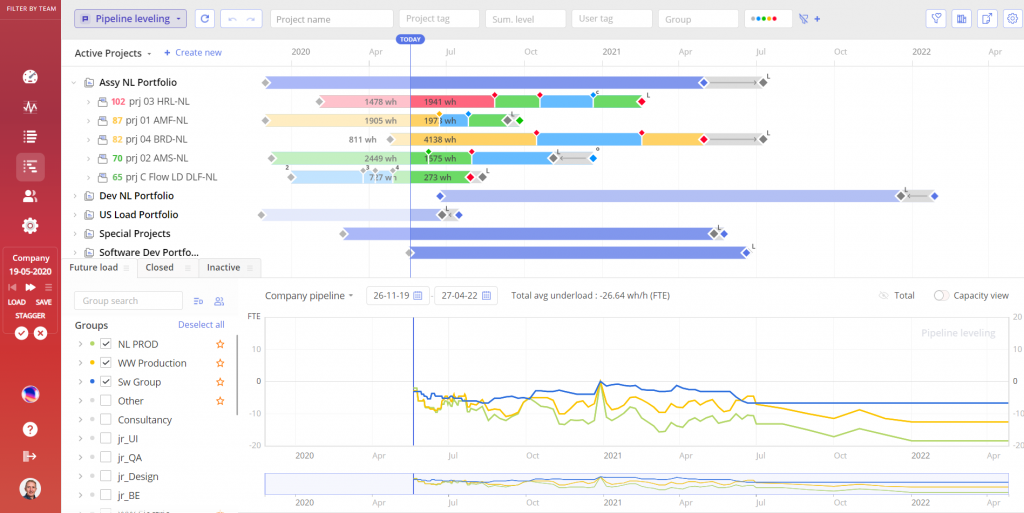
Screen #1– What-if-analysis (main functions)
Enter What-If Analysis
What-if Analysis is located at the bottom of the menu.
- Click on What-If Analysis button to enter it.
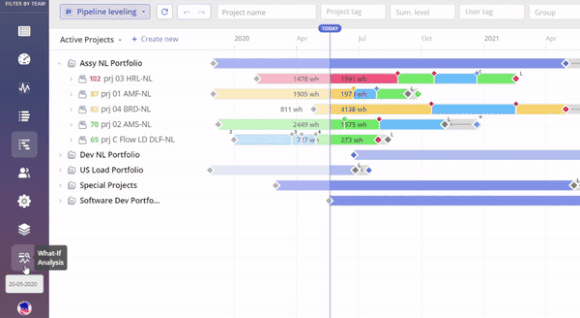
Screen #2– Enter What-If Analysis
Main functions
Simulate the Future
With What-if analysis you can simulate work till the date specified by pressing the double-arrow button. Choose a date and Epicflow will suggest how your progress might look like in the future with changes you’ve just applied. The system will move the date to the one you specified and you’ll find yourself a month later from now, for example, able to see what’s actually going on with the progress and even looking back how your projects developed in time up to this moment.
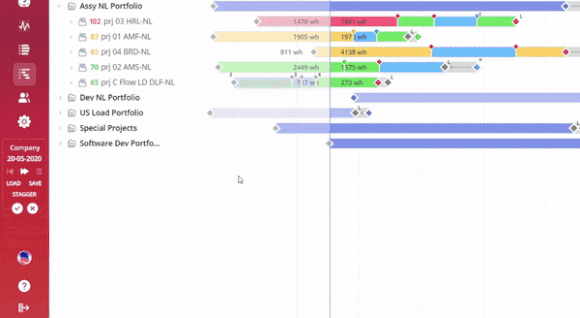
Screen #3– Enter What-If Analysis
Project Staggering
Project Staggering is a feature integrated with What-if Analysis. It optimizes project timelines and ensure on-time delivery, especially when impending bottlenecks are detected through data analysis within the system.
It helps project managers to proactively handle potential conflicts and allocate resources wisely, leading to improved project outcomes in the end.
You can order your projects by their average Threshold value as a filter for the staggering. As a result, Epicflow will make calculations and suggest a new plan with the adjusted start dates that will contribute to the timely delivery of the chosen projects (or all of them) in the Pipeline.
To proceed with it you need to:
- Navigate to What-If Mode
- Click Stagger
- Define Project scope for staggering.
- Select an appropriate Group/Team
- Define Threshold value
- Click Run Button
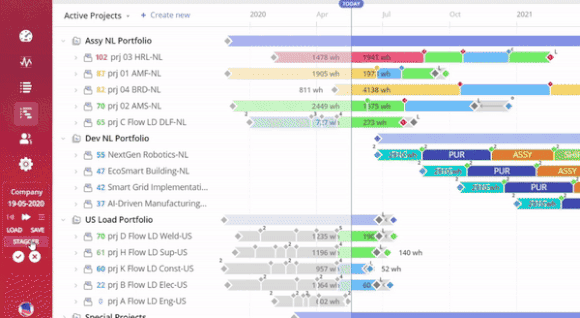
Screen #4– Stagger Projects
To streamline the process of testing various project scenarios and implementing Project Staggering within the What-if mode, Epicflow introduces a feature that allows users to save and replay their What-If sessions.
This allows you to retain valuable data when navigating away from the What-if mode or enabling Project Staggering. However, with the new functionality, users can save up to four scenarios, preserving their findings for future reference.
Save Simulation
- Navigate to What-If Mode
- Create desirable changes in What-If Mode.
- Click the Save button on the left panel.
- Change Name of the Simulation (not required).
- Click Save Button.
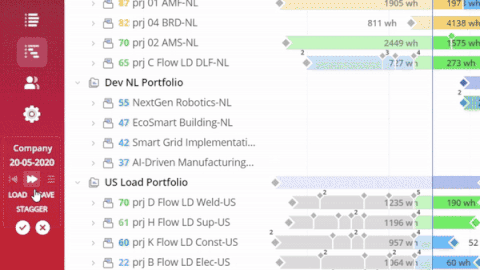
Screen #5– Save Simulation
Load Simulation
- Navigate to What-If Mode
- Click on Load Button.
- Select an appropriate Simulation.
- Click Load.
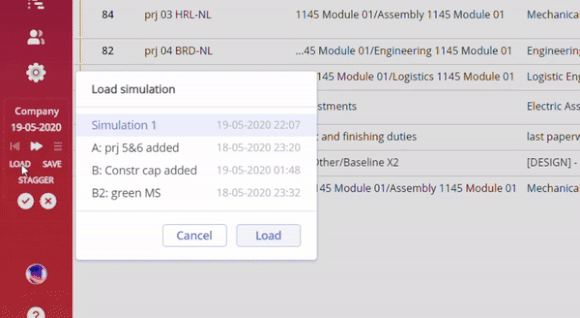
Screen #6– Load Saved Simulation
Edit Simulation
Edit Content of Simulation
- Navigate to What-If Mode
- Click on Load Button.
- Select an appropriate Simulation.
- Click Load
- Make desirable changes
- Save it as new simulation.
Edit Name of Simulation
- Navigate to What-If Mode
- Click on Load Button.
- Hoven over an appropriate Simulation
- Click on Pencil icon to edit Simulation.
- Click Within a Field to Save Changes
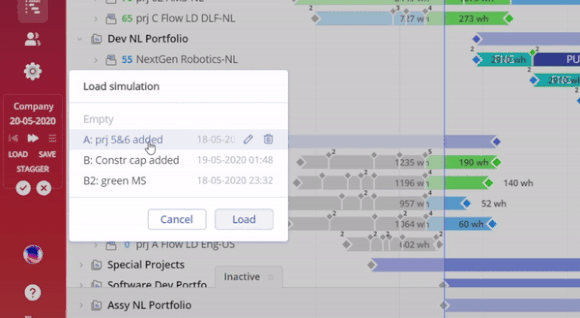
Screen #7– Edit Name of Saved Simulation
Delete Simulation
- Navigate to What-If Mode
- Click on Load Button.
- Hoven over an appropriate Simulation
- Click on Trash icon to delete Simulation.
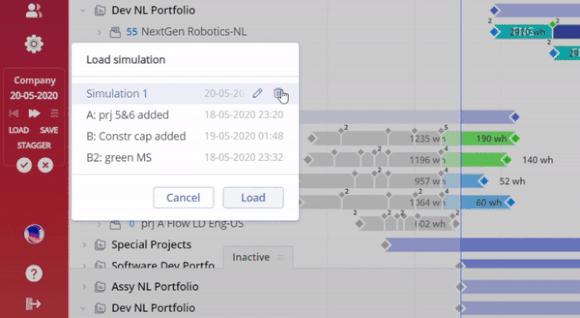
Screen #8– Delete Saved Simulation
Close What If Analysis
After you conducted the analysis, just close What-If session and you’ll see the system in its initial state.
- Click on the Cross Icon to close what-if analysis.
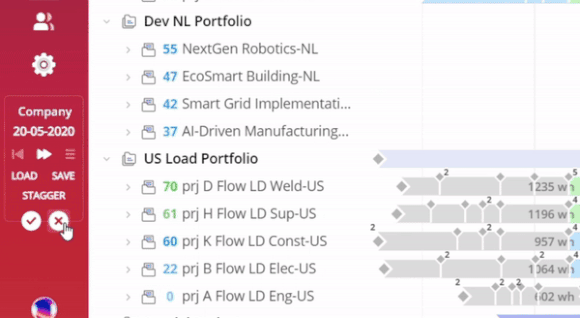
Screen #9– Close What-If Mode
Conclusion
What-if analysis is a unique instrument that lets us play different versions and schemes of multi-project management routine if there are problems you’d like to solve, but they take a little bit of experimenting before you actually take any steps further.
