Introduction
In the intricate web of project management, interconnected projects often hinge on each other’s outcomes. One project’s completion can be pivotal for the inception or progression of another. Epicflow offers a robust solution to manage these interdependencies by introducing the concept of ‘milestone linking.’ The video above is giving an overview of this functionality.
Why Milestone Linking?
Milestone linking is an essential strategy for:
- Managing Dependencies: It seamlessly integrates the flow between dependent projects.
- Visual Cues: Offering real-time visual indicators about feasibility and synchronization.
- Reducing Noise: By linking milestones instead of tasks, unnecessary disruptions in schedules due to minute changes are eliminated.
How It Works: A Practical Example
Let’s break down the concept using an example:
- Imagine two projects: ‘Project 1’ and ‘Project 2’. For the sake of clarity, let’s say Project 2 requires an output from Project 1 to proceed.

Screen #1 – Milestones of Project 1 and Project 2
- The milestone in Project 1 is termed the ‘Original Milestone’ and is marked with an “o”.
- In contrast, Project 2 has a ‘Cloned Milestone’ from Project 1, marked with a “c”.
Dynamic Synchronization of Milestones
Milestone linking in Epicflow is dynamic. When an adjustment is made to the original milestone in Project 1, the cloned milestone in Project 2 adapts accordingly. This adaptive synchronization aids teams in anticipating changes and adjusting strategies across projects.
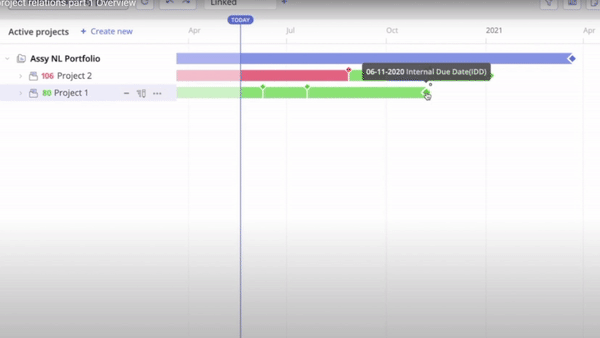
Screen #2 – Dynamic Synchronization of Milestones
For illustration, if the feasibility of the original milestone becomes questionable (turning yellow, for instance), the cloned milestone will mirror that change, providing a clear visual indication.
Rationale: Linking Milestones Over Tasks
You might wonder, why not just link tasks? The answer lies in the potential for ‘noise’. Linking tasks can introduce excessive disturbances due to minor changes in one project, destabilizing another project’s schedule. By linking milestones, we streamline the process, focusing on significant deliverables, and maintaining project flow stability.
Managing Infeasibilities
A milestone turning red is a clear alarm bell. Such instances require immediate managerial intervention:
1. Project Level: Prioritize addressing issues within the project delivering the milestone.
2. Portfolio Level: Strategies might need re-evaluation or realignment at a broader level.
Cloned Milestones: step-by-step
For inter-project relation we have functionality to share milestones between projects. This video is showing you a step-by-step approach how to create a cloned milestone.
General Information about Cloned Milestone
- Clone MS can’t be set as a successor
- Color of cloned MS will be set as color of original MS
- Priority of cloned MS will depend on its successors.
- Changes of MS is limited only to changes for the original MS in the original project. No cloned MS can be changed\moved. Multiple MSs selection (“Select MSs to the right” option which appears on hovering over the milestone) is applicable only for original MS excluding cloned.
- Moving the original MS, which can cause ‘black ranges’ in other projects, is allowed.
- If Original MS was deleted and recreated later cloned MS will become internal one and no connection between those will be recreated.
- Deletion of the original Project with original MS will make all cloned MS as regular one.
- Connection points can’t be used for sharing.
- Auto-calculated MS can’t be used for sharing.
Create Cloned Milestone
To share milestone into another project you would need to
- To expand the necessary drop-down menu, click on the three dots next to any project item. Please note that it should not be directly the project name, but any of its items, such as ‘Project Start’. Select ‘Create new item’, and then choose ‘Milestone’.
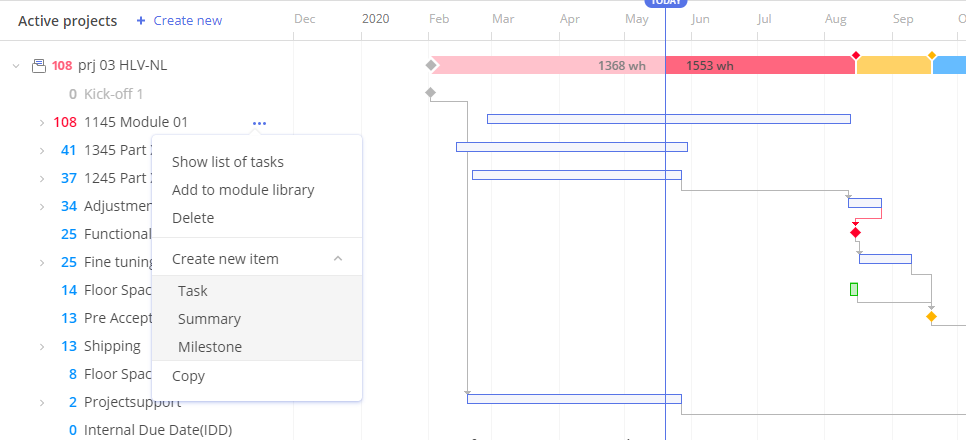
Screen #3 – Create Milestone
- A table with two options Milestone and Clone Milestone should appear
- Select “Clone Milestone” tab and define
- Project name from which you would like to peak up a milestone
- Milestone’s name which you would like to share into your project
- Project name where to it will be shared (typically the project were you initiated this action to add a cloned milestone)
- In addition you can define summary and successor if required but it can be changed later if required.
Please note that shared(cloned) milestone can’t have predecessors.
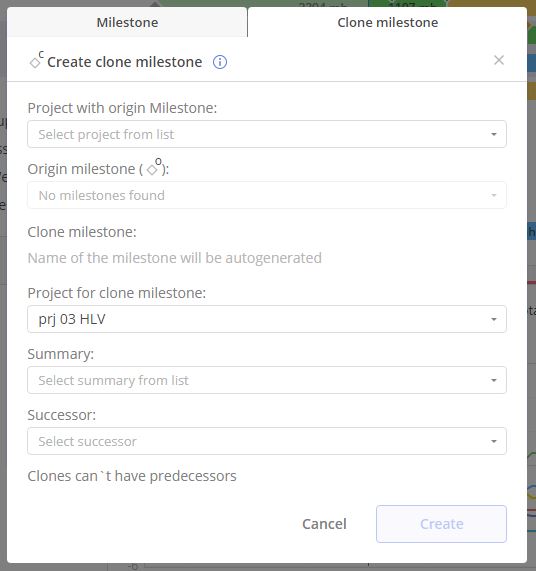
Screen #4 – Clone Milestone
There is no limitation for for amount of cloned milestones created from the original one, so you can share it among all required project as you wish. You can also create project interdependencies by linking milestones between project groups (e.g. programs or portfolios).
Visual indicators: In the original project, the milestone will be denoted with an “o”, and in the dependent project, it will carry a “c” indicating it’s a clone.
The created milestone will automatically be named “Clone of…” followed by the original milestone’s name and the project’s name. However, you have the flexibility to rename it if desired.
To review all cloned milestones from the original can be done by hovering over it. In this case system will highlight all projects where it’s used as cloned MS.
Delete Cloned Milestone
Deletion of the cloned milestone can be performed in a similar way to a deletion of any other milestone in the system via Gantt chart. For that just select “Delete” option from the context menu to the right from the milestone name , which appears on left mouse click over the “three dots” icon.
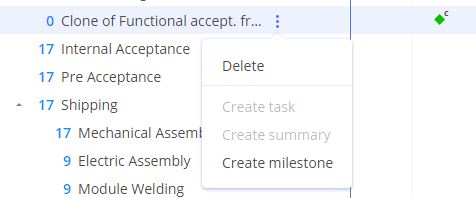
Screen #5 – Delete Clone Milestone
Update Cloned Milestone
Update of the cloned milestone can be performed via milestone card. Navigate to the required milestone in the Gantt chart and press left mouse button over the milestone name.
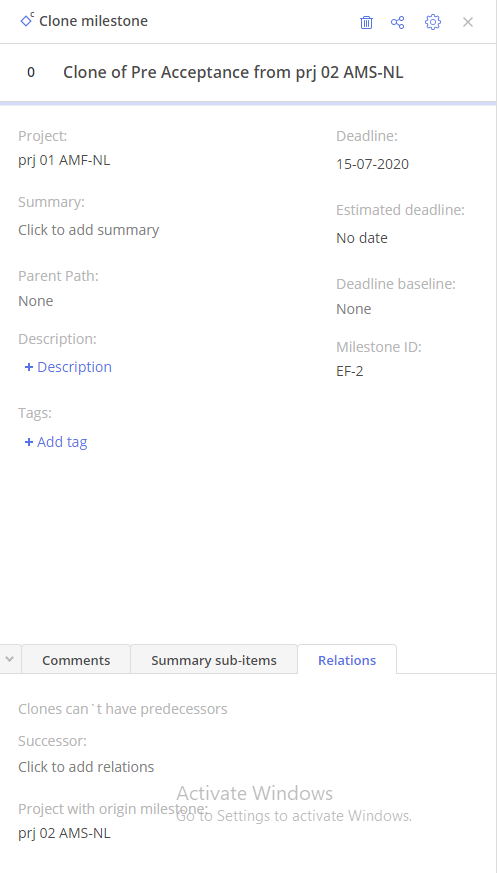
Screen #6 – Update Cloned Milestone
Note that only Successor, Description, Tags and Summary can be changed for the cloned milestone. All other fields are forbidden for change.
Connect Cloned Milestone
As it was mentioned previously Cloned Milestone can be connected only to Successor. You can do it either via updating information in the milestone’s card or directly at Gantt by creating a Connection Link.
Detach Cloned Milestone
Any cloned MS can be detached from the original (parent) MS. Such action is irreversible and it won’t be possible to make it back as cloned milestone. Only deletion and creation of the new one can be performed.
To detach milestone from the system hover over your mouse cursor over cloned milestone and select “Detach clone milestone” from the appeared menu.
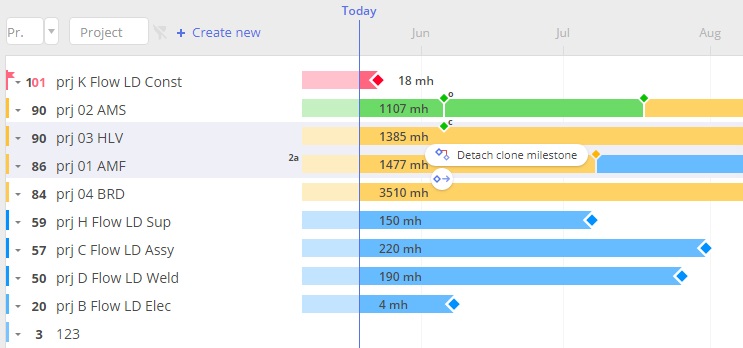
Screen #7 – Detach Cloned Milestone
Conclusion
Milestone linking in Epicflow isn’t just another feature – it’s a strategic tool designed to streamline project workflows, manage interdependencies, and ensure timely delivery. As you navigate your projects in Epicflow, harness the power of milestone linking to keep your projects harmonized and on track.
For more detailed instructions or queries, reach out to our support team or refer to other articles on wiki.epicflow.com.
