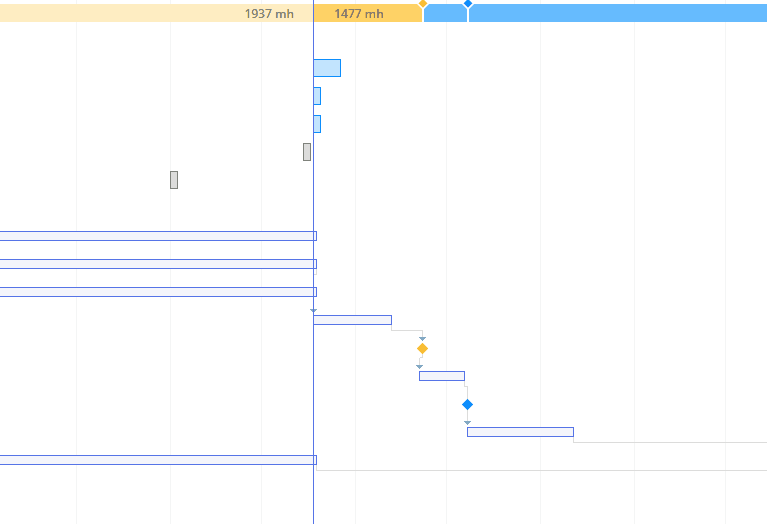Gantt Chart is a way to graphically show progress of a project. Management of a project is made easier if it is viewed as small manageable items where the dependencies are visually illustrated, parallel processes are discovered, the overall processing time determined and progress tracked. The tasks of a project can be quite complex and dependent on each other. With such a management tool, all subtasks of a task can be viewed graphically.
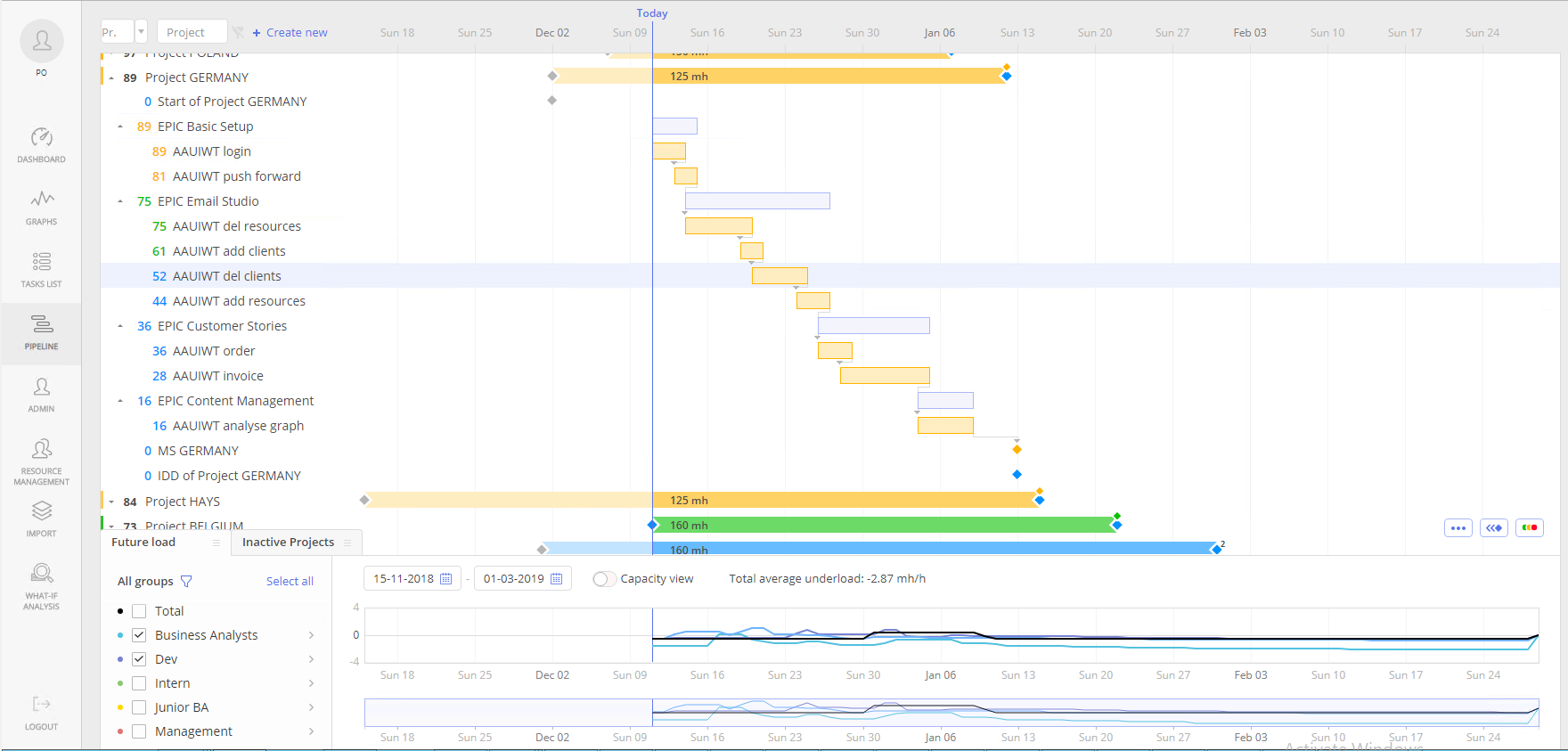
Screen #1– Gantt-Chart
Access the Gantt
To access the Gantt, go to the Pipeline page; there, near the project priority value, click on the triangular arrow that expands the chart.
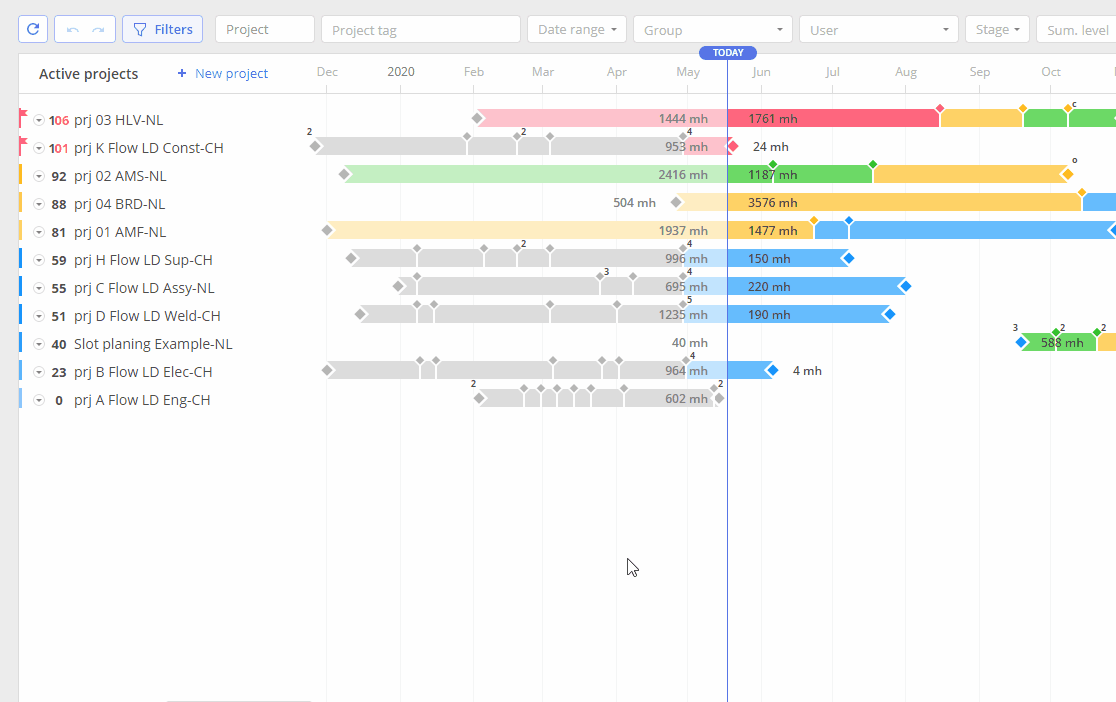
Screen #2– Open the Gantt
When you hover the mouse cursor over the summary-task block, you will see a message about the number of sub-tasks and the remaining hours.
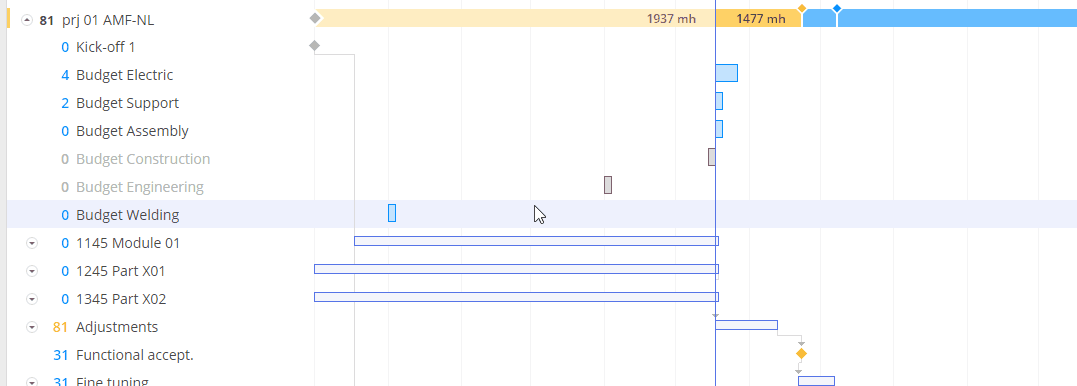
Screen #3– Summary pop-up window
Editing Summary\Milestones\Tasks
If you click on the name of the summary-task, you can edit its parameters, such as the name and parent-summary.
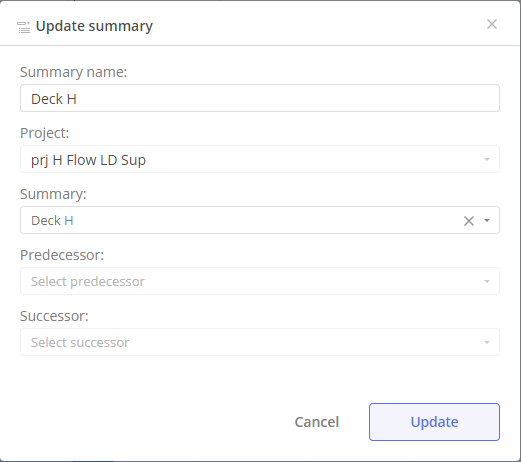
Screen #4– Summary-task editing
If you hover your mouse over a task, you will see the number of hours left and the connection with milestones.
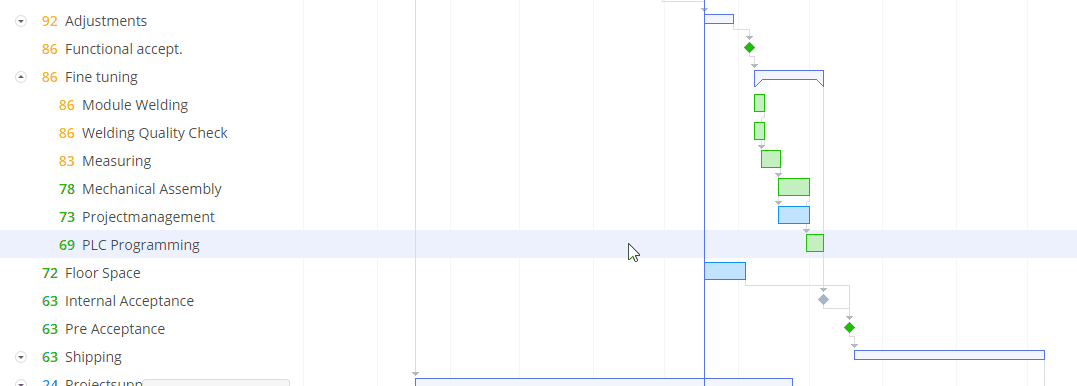
Screen #5– Milestone’s pop-up
When you click on the name of the task you will see a card of this task.
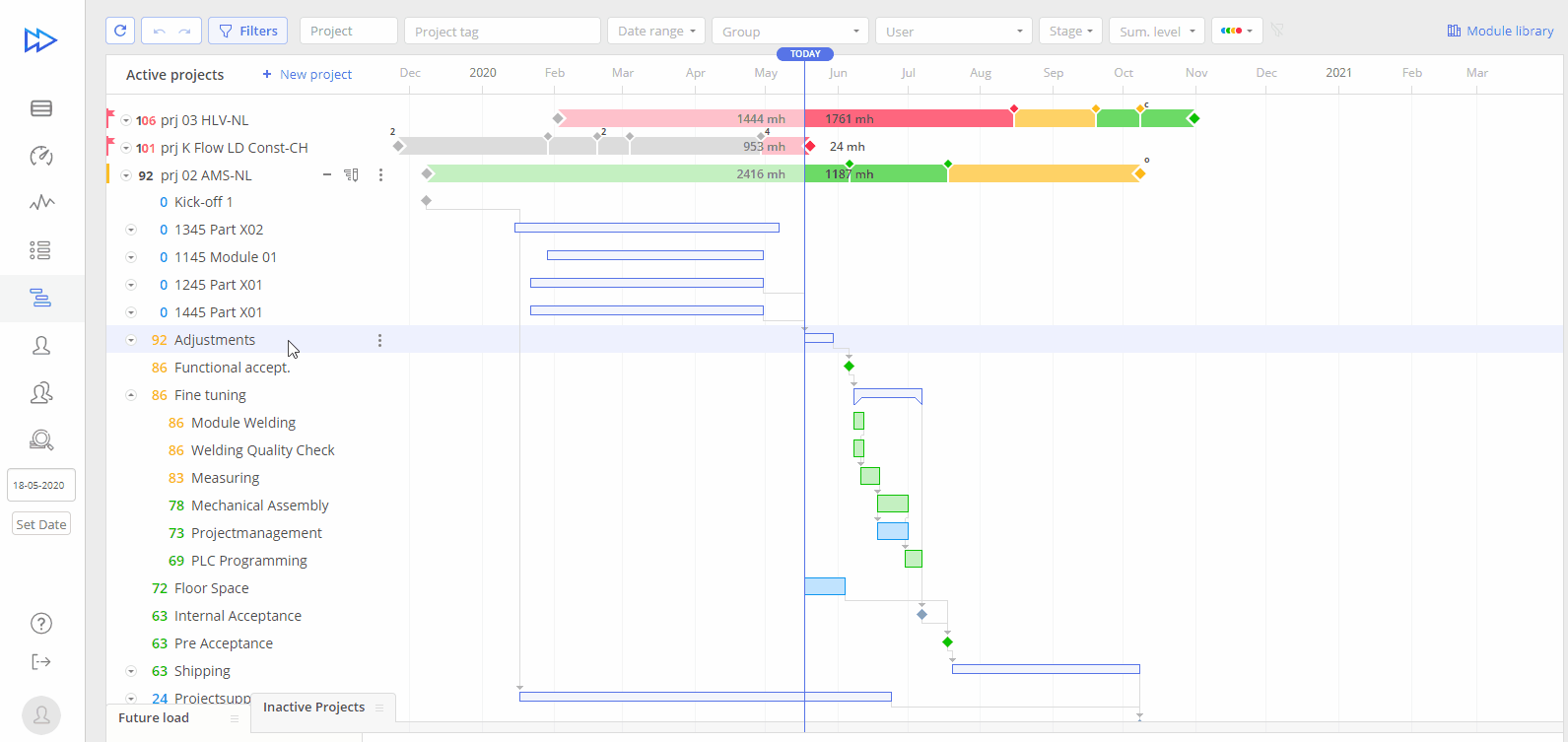
Screen #6 – Gantt and Task-card
When you hover your mouse over a milestone block, you will see its link, name and date.
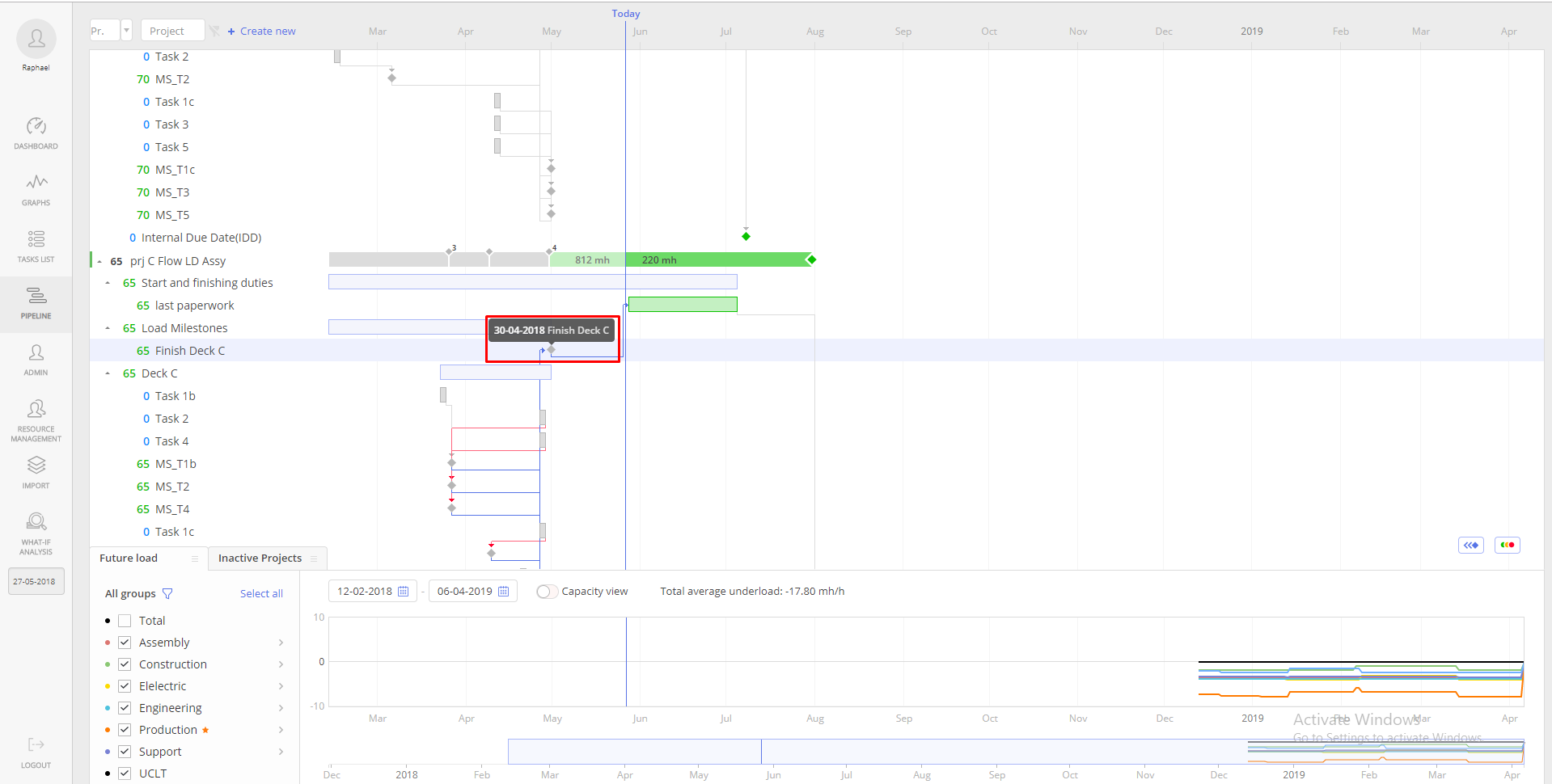
Screen #7 – Milestone’s nod
If you click on the name of the milestone, you will be able to edit its name, date and summary task.
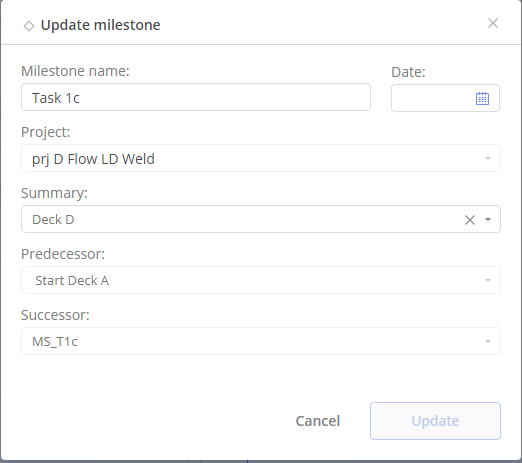
Screen #8 – Milestone card
Connection Link Types
Gantt relationships between summary-tasks, tasks, and milestones:
- Finish to Start (FS) – the default: The task cannot start before its predecessor ends, described above.
- Start to Start (SS): The task cannot start until the predecessor starts, although it may start later. This can be useful if you have a task whose start date depends on the start date of another task.
- Finish to Finish (FF): The task cannot end before the predecessor ends, although it may end later.
- Start to Finish (SF): The task cannot end before the predecessor starts, although it may end later. This task relationship is rarely used.
Create Connection Links
If you hover the mouse pointer over the task block, you will see two dots. They make it possible to establish connections between the blocks.
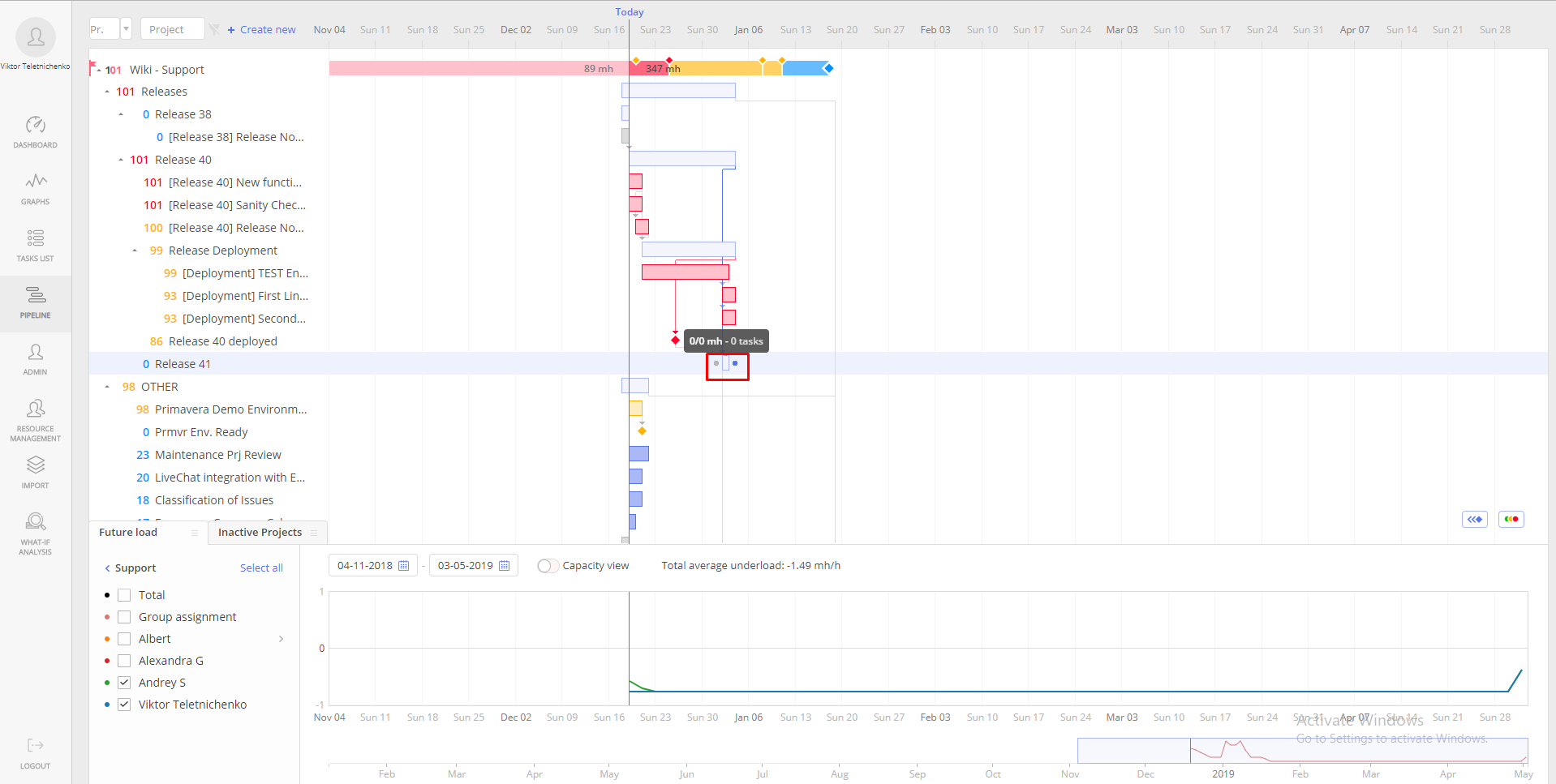
Screen #9 – Create Connection
Delete Connection Links
If you hover the mouse over the link between the blocks, you will see a delete button.
Screen #10 – Deleting Link