Prioritization of the backlog from the perspective of customers’ needs does not always reflect the commercial benefit for the company, so the mechanism of relative comparison of Business Values should be applied.
We speak about Business Value as an informal term that includes all forms of the net benefit value that will be realized by the project customer and the firm in the long run. Nevertheless, the discussion of its conceptual aspects is not the topic of the current article. Here we focus on the description of this functionality in the Epicflow system.
Permissions
The only one permission is required to have a right to change Business Value for a Project, Summary, or Task, which is “Change Business Value”.
By default, it’s not granted, so the Administrator has to set it up.
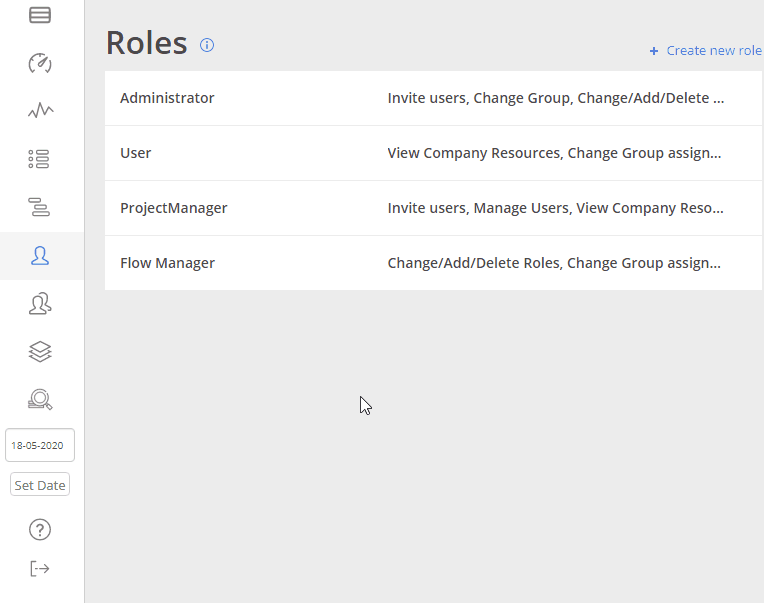
Screen #1 – Business Values – Granting Permission
Showing/Hiding Business Value
Projects – Pipeline
To show Business Value for the Projects go to the Pipeline page and switch the “Business value” toggle on in any Project menu. As a result, priority information for all projects will be replaced by corresponding Business Values.
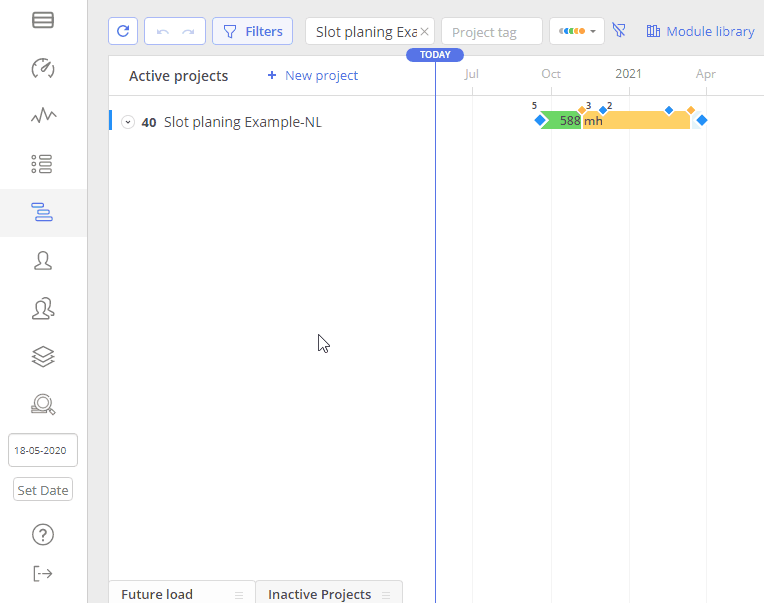
Screen #2 – Business Values – Show/Hide Project’s Business Value
Task Card
If corresponding permission is granted, the Business Value field will be visible in the Task Card by default. To hide it from the Task Card, go to the Column configuration and deselect a corresponding checkbox.
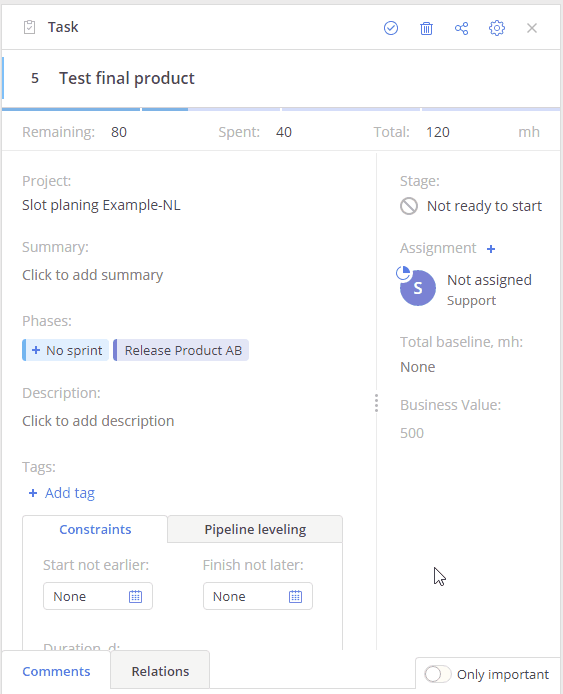
Screen #3 – Business Values – Show/Hide Task Card Business Value
Update/Set Business Value
To change Business Value in a fast and convenient way, go to the Task Card or Project’s Quick Edit Mode.
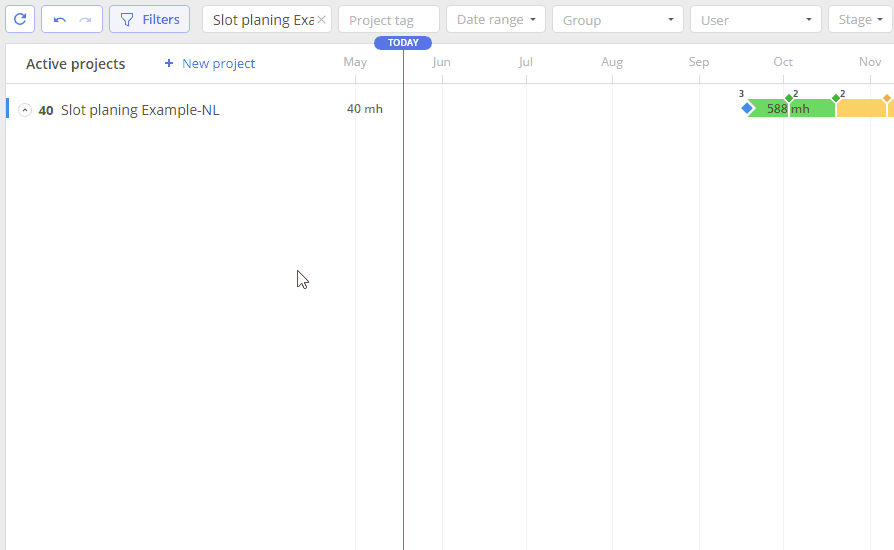
Screen #4 – Business Values – Adding Columns in the Quick Edit Mode
Task
You can update Business Value for a task by editing the corresponding field in the Quick Edit mode.
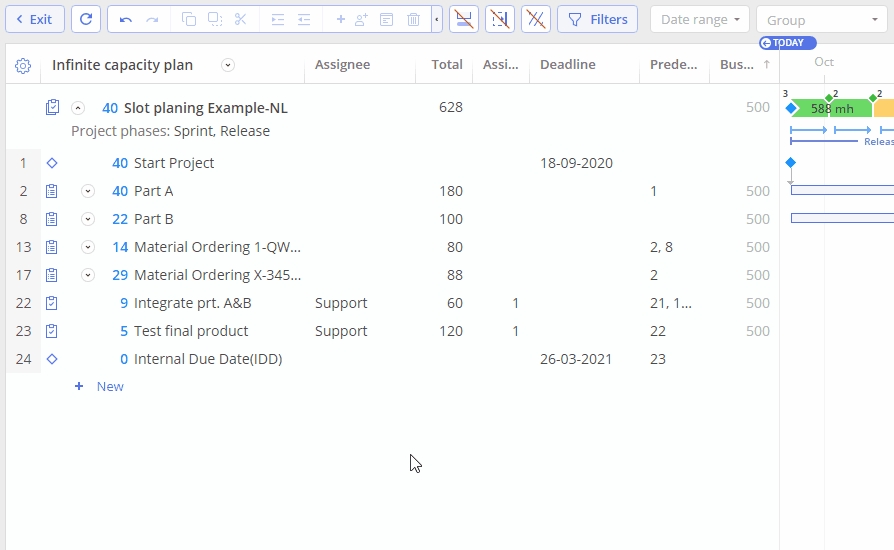
Screen #5 – Business Values – Updating Business Values in the Quick Edit Mode
You can do the same in Task Card.
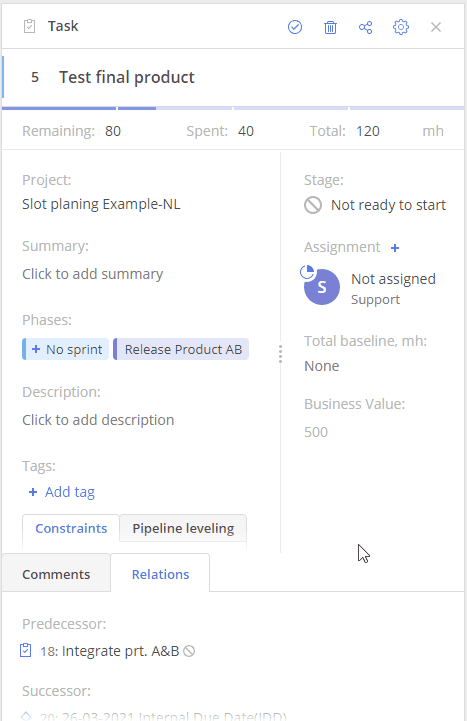
Screen #6 – Business Values – Updating Business Values in Task Card
Summary
The main difference between updating Summary and Task Business Values is that this action will be also applied for all summary sub-items if no other values are defined for them.
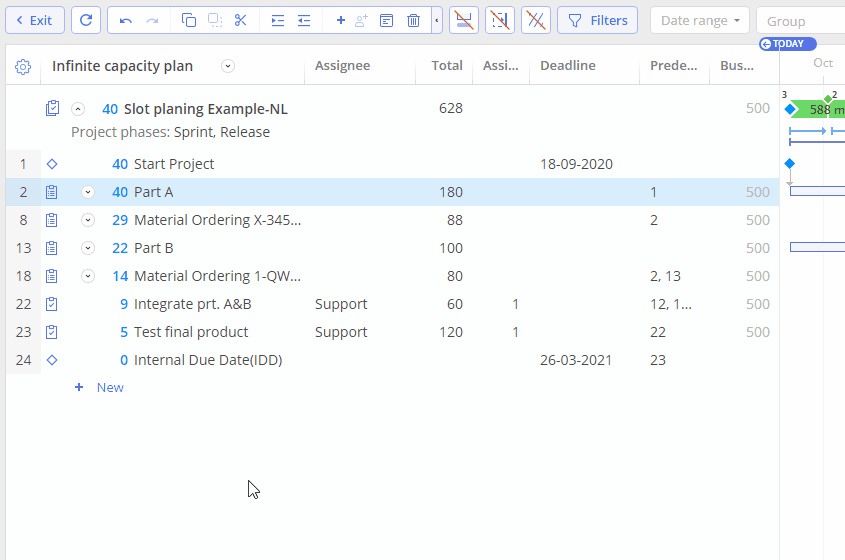
Screen #7 – Business Values – Updating Business Values in the Quick Edit Mode for a Summary
The same action can be done from the Summary Card similar to Task Card.
Project
Project Business Value is a value set at the Project level and not defined by the Business Values for its items (Tasks, Summaries).
To define Business Value for the Projects go to the Pipeline page and set a new value in the “Business value” cell of the Project Card.
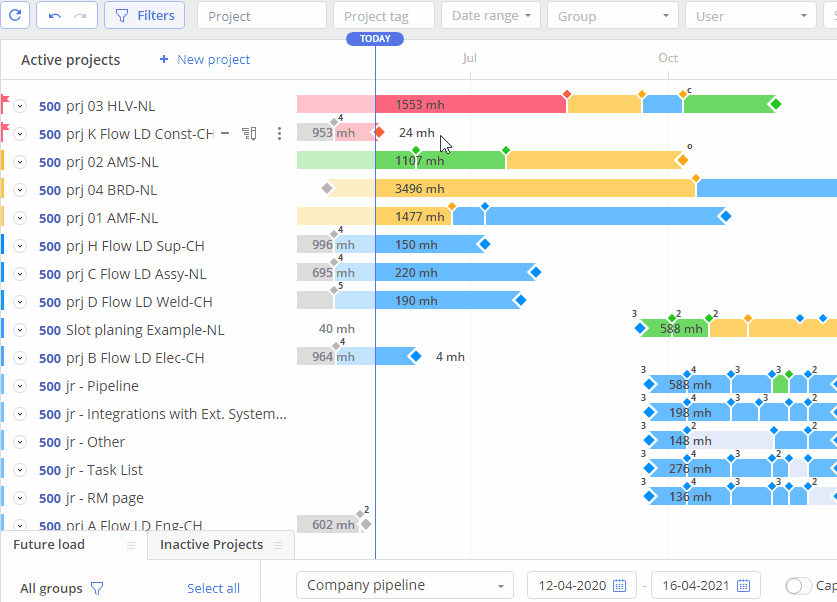
Screen #8 – Business Values – Updating Business Values for Project
Application and Analysis
Business Value as an instrument can be useful for the analysis and further decision-making processes at the project and task levels.
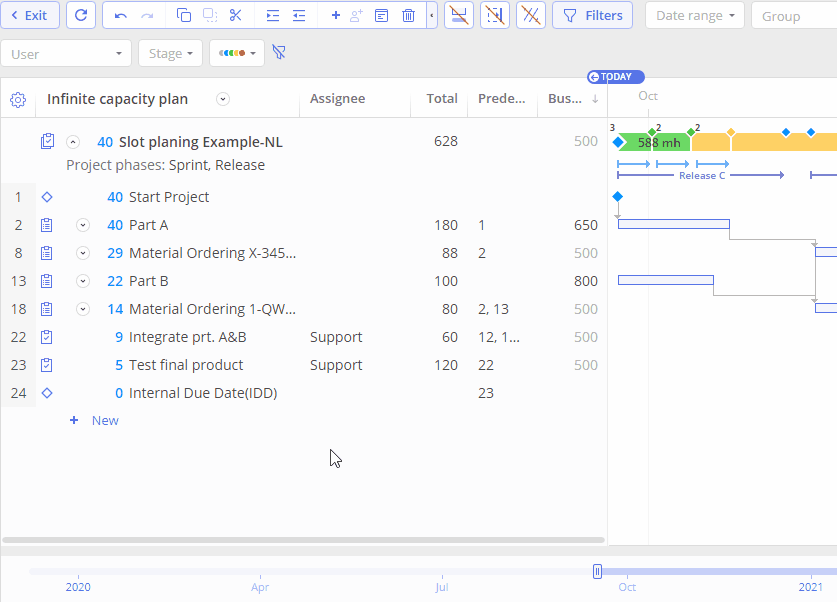
Screen #9 – Business Values – The Order of Tasks
