Introduction
Epicflow’s Load Analysis feature is designed to equip project managers with insights into workload distribution across various tasks, projects, and resource groups. This guide aims to delve into the key functionalities, and how they can be utilized to optimize resource management and project execution.
Why Load Analysis Matters
Resource overload can lead to project delays and increased costs. Load Analysis enables managers to identify the source of these overloads, offering actionable insights for effective resolution.
Getting Started: Watch the Demo Video
To kickstart your journey, a demo video walks you through the tool’s key features.
For Further Reading: Check out this blog post for a comprehensive understanding of how Load Analysis integrates with Epicflow’s other features like Bottleneck Analysis to improve multi-project resource management.
How to Use
Resource Load Analysis
#Screen 1 Resource Load Analysis
- Accessing Load Analysis: Navigate to the Future Load graph via the Pipeline or Task List’s Group tab.
- Select a Resource Group: Pick a resource group of interest. Optionally, you can use the bottleneck analysis to identify the most overloaded groups.
- Activate Load Analysis: Click on the resource group’s load graph to open the Load Analysis window.
- Define the Timeframe: Use the handle bars or date picker to select your timeframe of interest.
- Interpreting data: The pop-up window will display the average load, capacity, and difference—all in terms of Full-Time Equivalent (FTE). A value in red indicates overload.
Project Load Analysis
#Screen 2 Project Load Analysis
#Screen 3 Project Load Analysis Approximation
- Activate Load Analysis: Click on the resource group’s load graph to open the Load Analysis window.
- In the pop-up window, select the Load Analysis option to view which projects and tasks contribute to the workload during the selected period. Work hours will be displayed in the project bars.
Task Load Analysis
#Screen 4 Task Load Analysis
- View Contributing Tasks: By expanding the project bars, you can see which tasks are contributing to the load for the selected resource group during the specified timeframe.
- Understand Task Timing: Take note of the dashed area in which the tasks are displayed. This represents the possible time range within which the task should be executed to meet deadlines.
- Infinite Capacity Mode: In Epicflow’s infinite capacity mode, the task load is spread across this dashed time range. Therefore, in this mode, it’s possible that only the dashed area falls into your selected time period.
Refresh Load Analysis
- Refresh the analysis to instantly see the impact of any changes to the timeline or projects.
Exclude/Include Projects from Load Calculation
By default, all project groups and their associated projects are included in the Load Calculation. However, you can exclude either an entire project group or individual projects by clicking the minus (-) button next to the group or project name.
When a project group or project is excluded, the minus (-) button remains visible, indicating its exclusion. This exclusion setting will persist across all pages as you navigate the interface.
To include a project group or project again in the Load Calculation, simply click the minus (-) button once more. The button (-) will disappear, indicating the item is included.
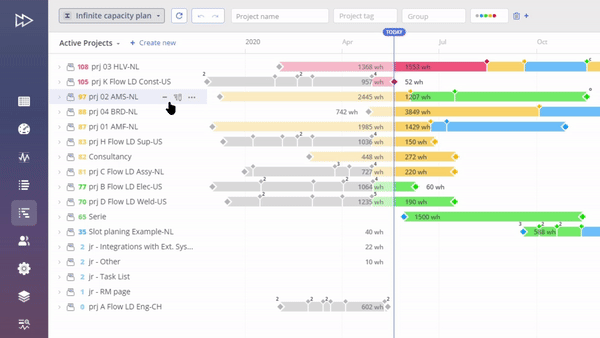
#Screen 5.1 Exclude Projects from Load Calculation
Screen #5.2– Exclude a Project Group from a Future Load Graph
Switching Groups
#Screen 6 Switching Groups
- How to Switch: To analyze a different resource group, simply click on the dot next to the checkbox corresponding to the group you’re interested in. This dot is located in the ‘Group Selector’ section within the Future Load graph.
- Preserving Timeframe: Upon switching, the timeframe you have selected will be preserved, ensuring continuity in your analysis.
The Benefits
- In-Depth Insights: Understand not just the ‘what’ but also the ‘why’ behind workload peaks.
- Data-Driven Decisions: Accurate FTE metrics offer a precise measure of overload, allowing for informed decision-making.
- Immediate Action: Take immediate corrective actions right within the same interface.
Conclusion
Epicflow’s Load Analysis feature serves as an invaluable tool for project managers, offering actionable insights for real-time decision-making and resource optimization. This comprehensive guide provides you with the essential knowledge and step-by-step instructions to make the most out of this innovative feature.
