An attribute is a feature of a project, its item, or resource that distinguishes it from others. Attributes serve to provide additional information about tasks, resources, or projects, and their high versatility and flexibility enable their use for categorizing, filtering, and sorting data, thus facilitating easier management and analysis.
The main difference between a tag and an attribute is that a tag is a way of representing an element or content while an attribute is a way of providing additional characteristics or properties to that specific element.
Tags should be used to provide basic information about the content of an element like titles, dates etc.
Attributes should be used to provide additional characteristics or properties for the elements.
Attributes Management
To add or delete list with attributes to your system, you need to contact Epicflow Support. After the attributes have been added, the PO (Product Owner) must grant the user special rights directly in the settings by choosing global permissions and checking the “manage attributes” and “attribute administration” options. Once this is done, users with these rights can manage the attributes by adding or deleting them directly in projects, their items, and resources.
Adding attributes
Attributes can be added to a project, its items: task, summary, milestone and resource: user, group.
Adding attributes to a project:
- Go to pipeline
- Open project card
- Click on add attribute and choose attribute from the list then save
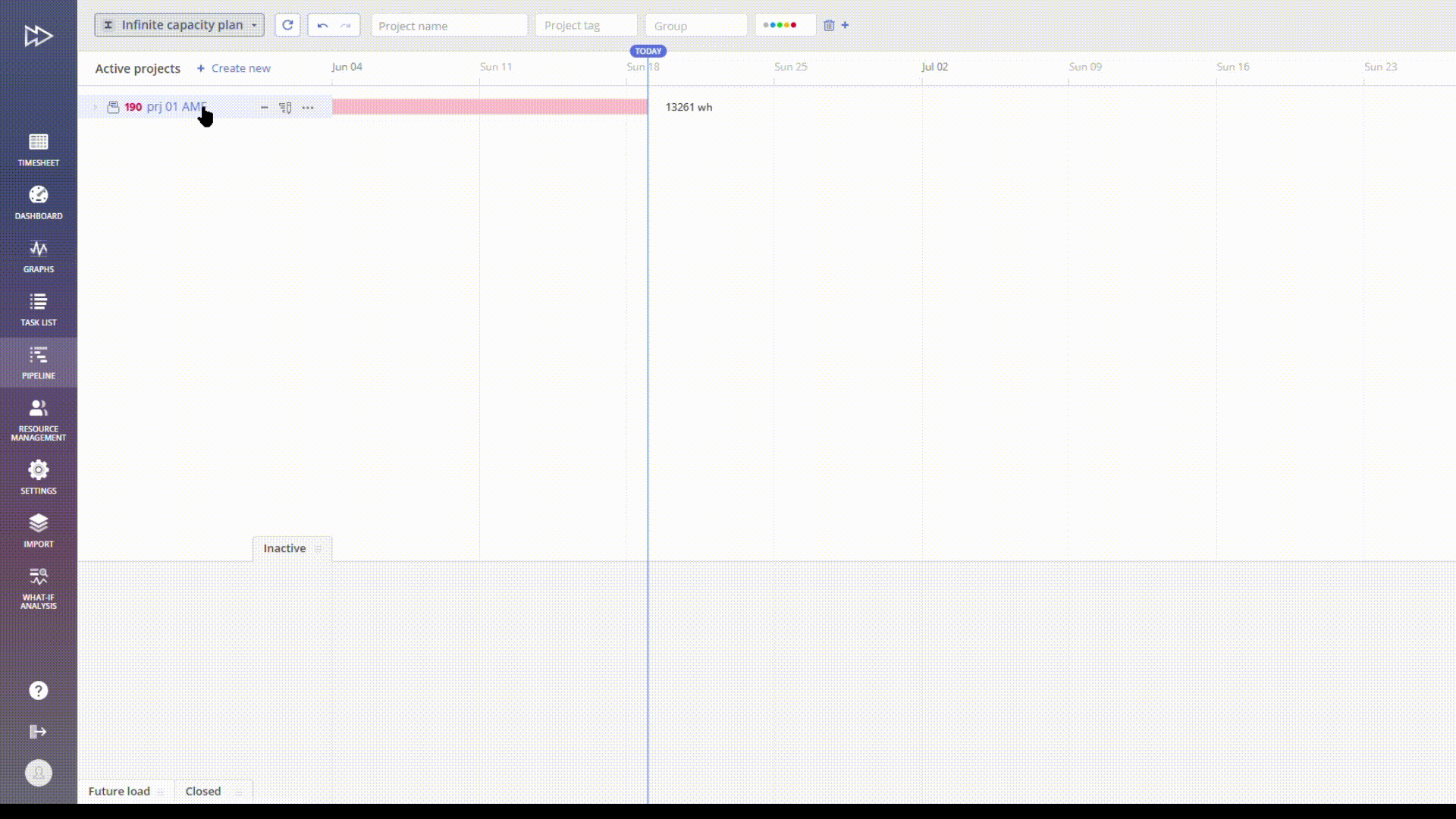
Screen #1 – Add Project Attribute
Adding attributes to items (task, summary, milestone):
- Open item card (task, summary, milestone)
- Click on add attribute and choose attribute from the list then save
Adding attributes to resources (user, group):
- Open resource management page
- Open card of specific user or group
- Click on add attribute and choose attribute from the list then save
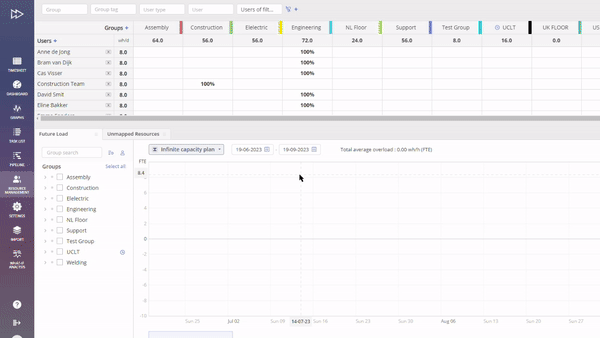
Screen #2 – Add User Card Attribute
Inherited attributes
All sub-elements of a given element inherit the attributes of their parent element. For example, if ‘Summary’ contains specific attributes, when you create a task within that ‘Summary’, the task will automatically inherit the attributes from the ‘Summary’. In the task card, it will be displayed as ‘Inherited Attributes.’ On the task list, it will be shown in the ‘Task Attributes’ column. You can remove and restore the inherited attributes later if you wish.
Deleting attributes
You can delete attributes from a project, its items and resources.
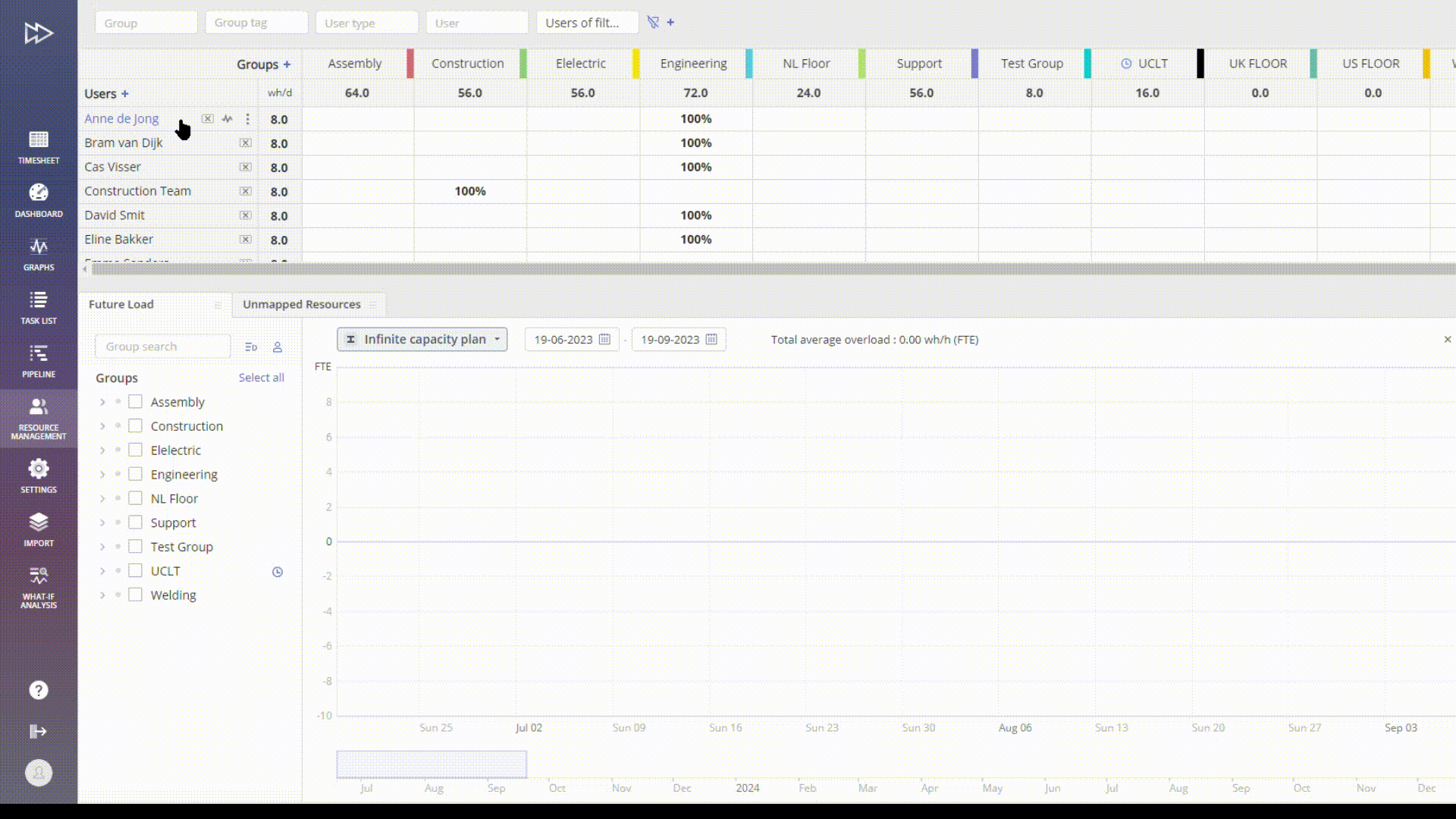
Screen #3 – Delete User Card Attribute
Filtering attributes
It’s possible to filter by attribute. In pipeline view you can see the following filters:
- Project attribute
- Items attribute
- User attribute
- Group attribute
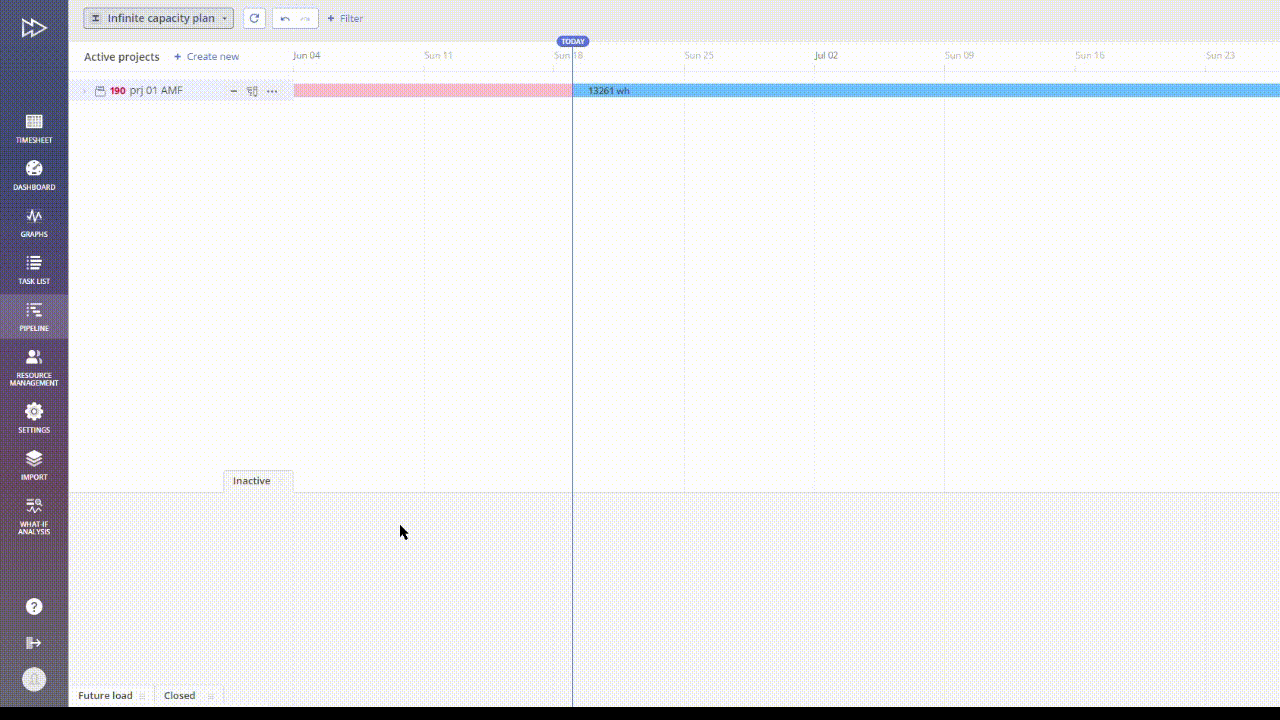
Screen #4 – Filtering attributes
