Monitoring budgets
1.Task list
Navigate to the Task List -> add filter Budget name -> filter tasks by the Budget. Then you will able to see all the budget tasks in all your active projects.
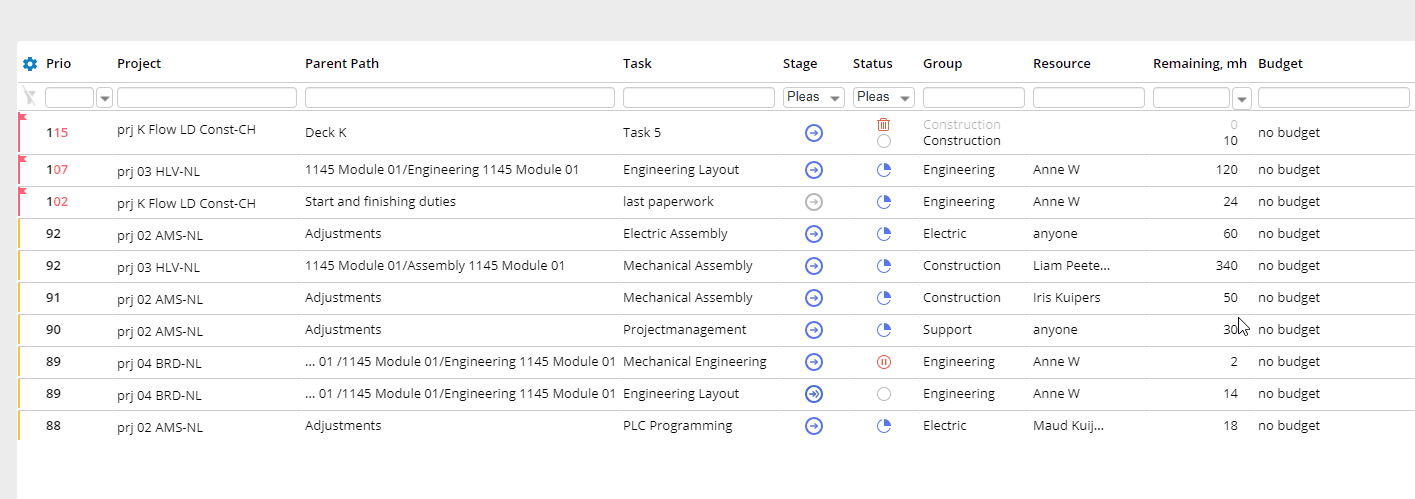
Screen #1 – Budget Tasks – Overview
If you’d like to see all the tasks linked to a certain budget, select one task linked to it and click twice on the ‘budget ticket’. Besides, you can click on the link sign to open the budget task in Jira.
2. Dashboard
Budget view is a visualization mode for the dashboard which contains Budget Utilization % (work hours) of the Projects in accordance to the Lead time %. Here you can monitor the dependency between Project priority and Budget buffer.
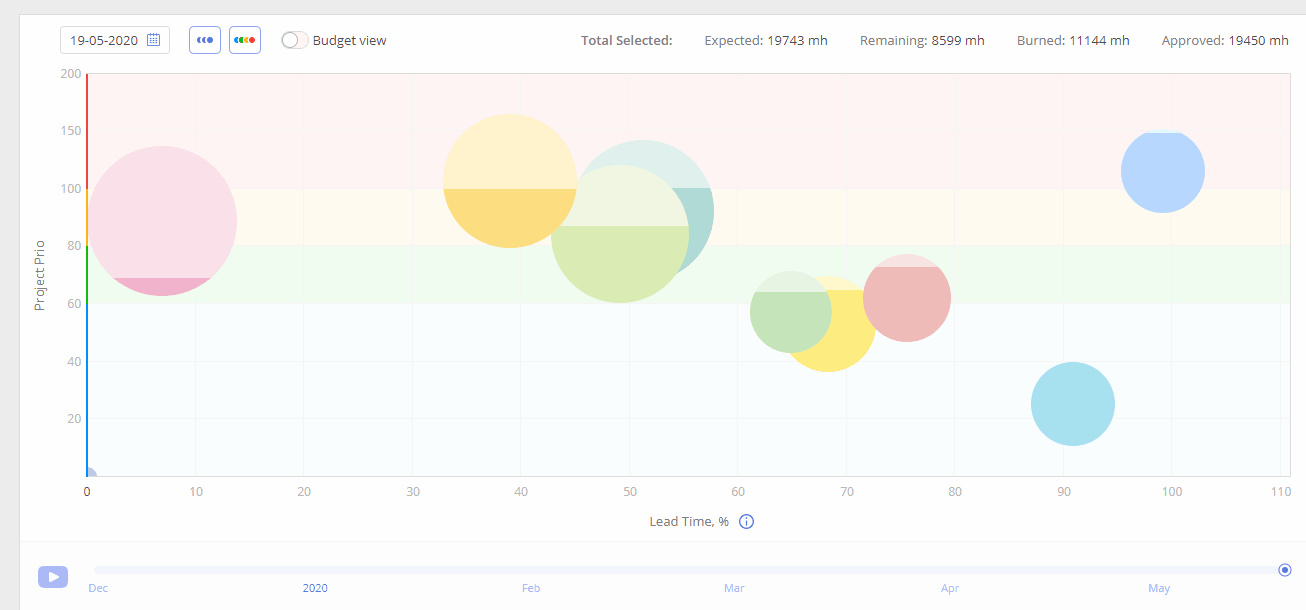
Screen #2 – Budget Tasks – Dashboard
3. Burnup
The graph allows a project manager to overview and control the budget and flow of the project. The main goal is to avoid running out of the estimated Budgeted area and fit into Approved expenses.
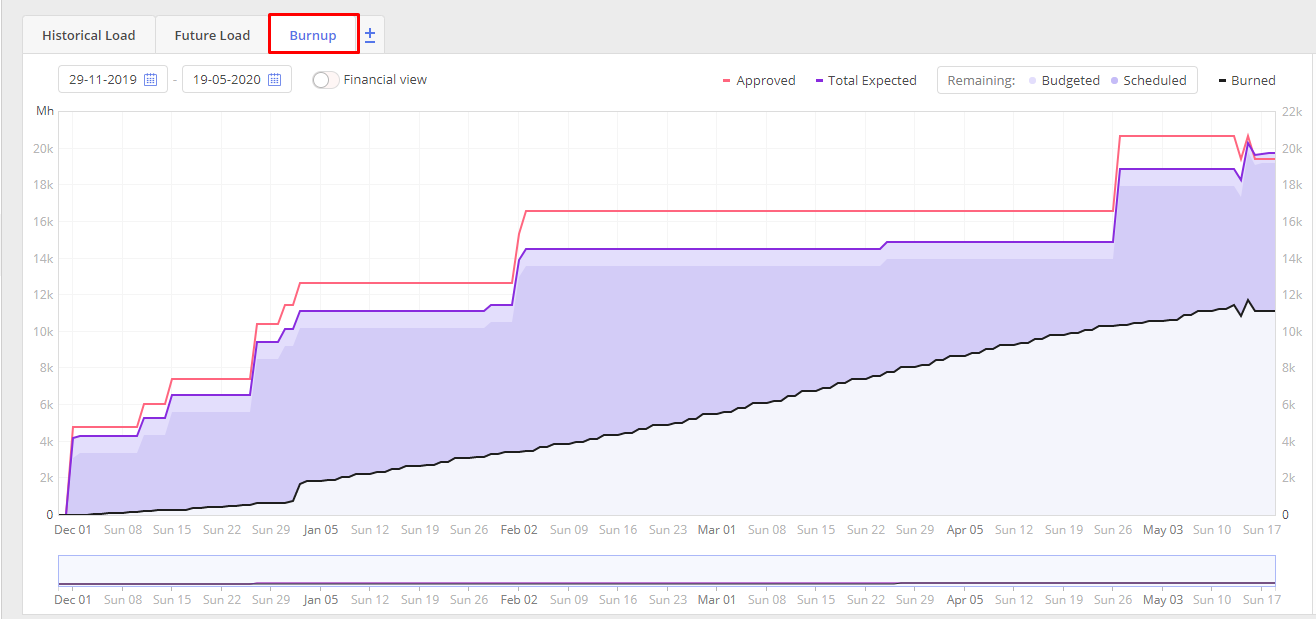
Screen #3 – Budget Tasks – Graphs
Viewing budget tasks
In the task list of Epicflow, you can filter on the budgets and its related tasks in the “budget” column. The budget column shows the task consumption budget.
Filtering on a specific budget shows all tasks directly related to it and the budget task itself. The budget tasks are marked by an orange dot before their task’s name.
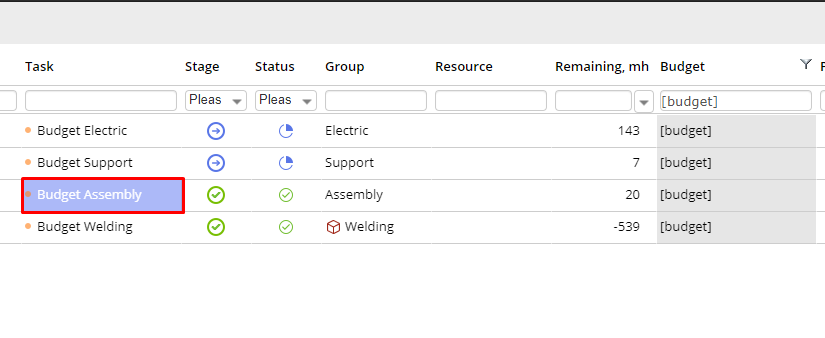
Screen #4 – Budget Tasks – Definition
The hierarchy of buffer tasks. The related buffer of the buffer task itself is “Budget for Engineering”. When filtering on all tasks related to engineering in the “Budget” column, you can see their hierarchy. If a buffer task is at the top of the hierarchy (so it can’t consume from any other buffer) then you see [Budget] in the buffer column. Take a look at the example below.
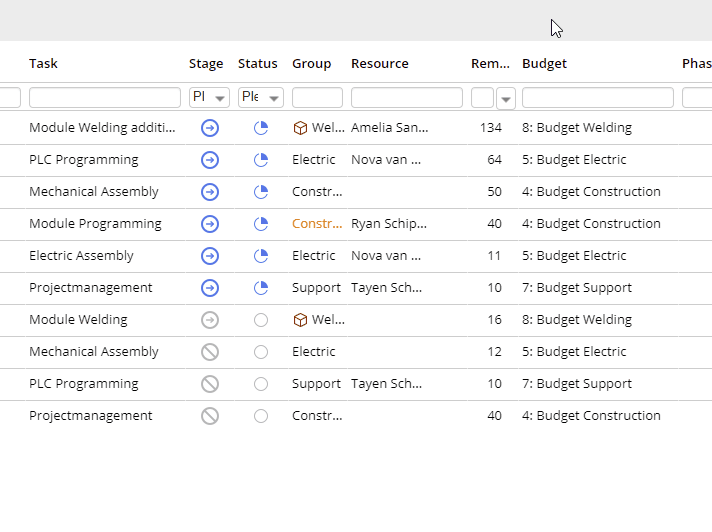
Screen #5 – Budget Tasks– Hierarchy
Effect of budgets on the future load
Budget tasks have an impact on the load on the Future load graph, i.e. the future work. After linking tasks and uploading the remaining hours, the load on the Future load graph gets decreased.
The priority of budget tasks
The priority depends on the task’s time distance to the nearest milestone, the rule is equal to the ordinary tasks’ priorities.
The effect of scope changes
Adjust the budget task (add work hours in Total) in case of any scope changes.
Epicflow will indicate the scope increase by adjusting the Total expected on the Burnup graph. A project manager should monitor the dependency between Total expected and Approved not to spend more time than was planned.
The effect of scheduling tasks belonging to a budget
When you create tasks linked to a budget, budget remaining work hours will decrease.
Closing the budget
When all the hours you specified in a budget task closed in sub-tasks (remaining – 0) the budget will be closed.
If you spent fewer hours than was supposed according to the plan, you can close the Budget task manually:
– in the external system, you can decrease the Remaining hours to 0 (and change the status to “Done” in Jira).
– OR in the Epicflow’s Tasklist section, you can change Total to make the remaining hours become zero. Note that you are not allowed to change Remaining or Spent for a budget task – these figures are calculated automatically.
Important: Spent for a Budget task is not the same as for the ordinary task, it is the sum of remaining for all linked tasks, this is why you can’t change it.
