UCLT Group
UCLT stands for “Un-Compressible Lead Time” which means a special group to indicate a resource in case of ordering time.
Creating UCLT Group
We’ve changed the process of creating Un-Compressible Lead Time Groups to make it similar to the process of creating material groups. There’s no limit on the number of UCLT groups.
To create a UCLT group go to the Resource tab and select the “UCLT group” option from the menu of Group creation.
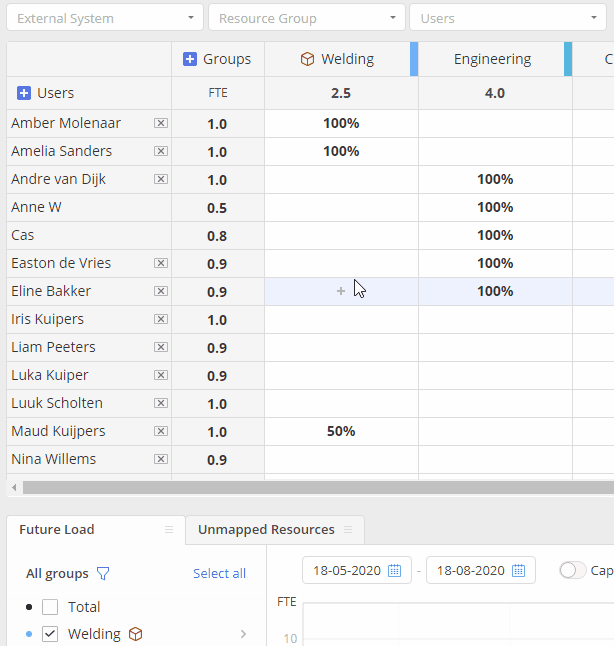
Screen #1 – Add a new UCLT group
Transferring Group to UCLT
Any previously created group can be switched to the UCLT type group by selecting the “UCLT” icon.
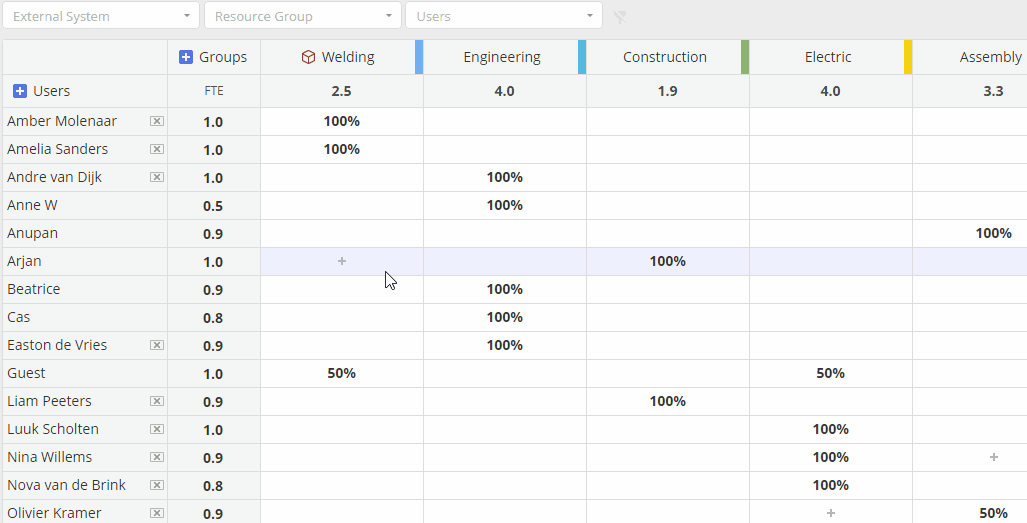
Screen #2 – Transferring a group into the UCLT type
Deleting UCLT Group
You can delete a UCLT group in the following ways:
- by changing a UCLT group type
or
- complete group deletion
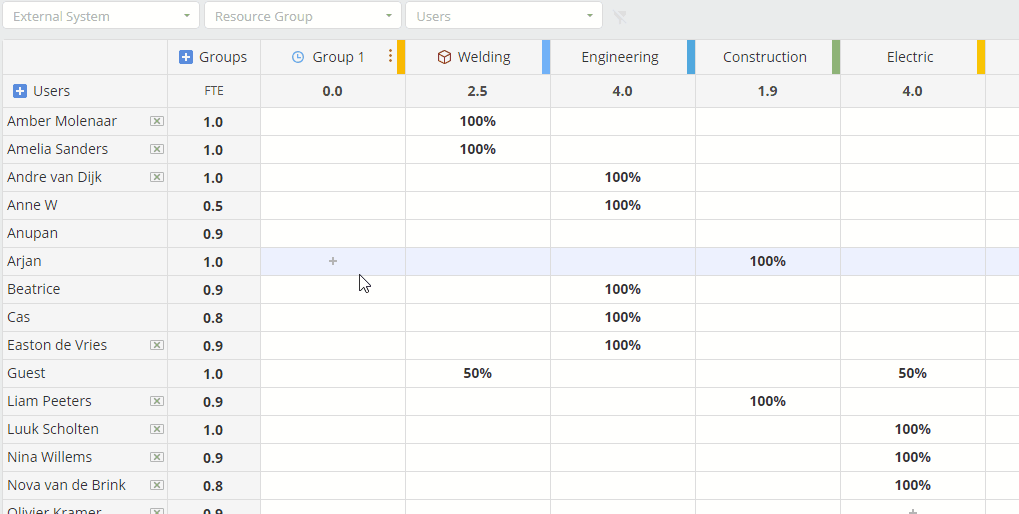
Screen #3 – Switching the UCLT group type to initial
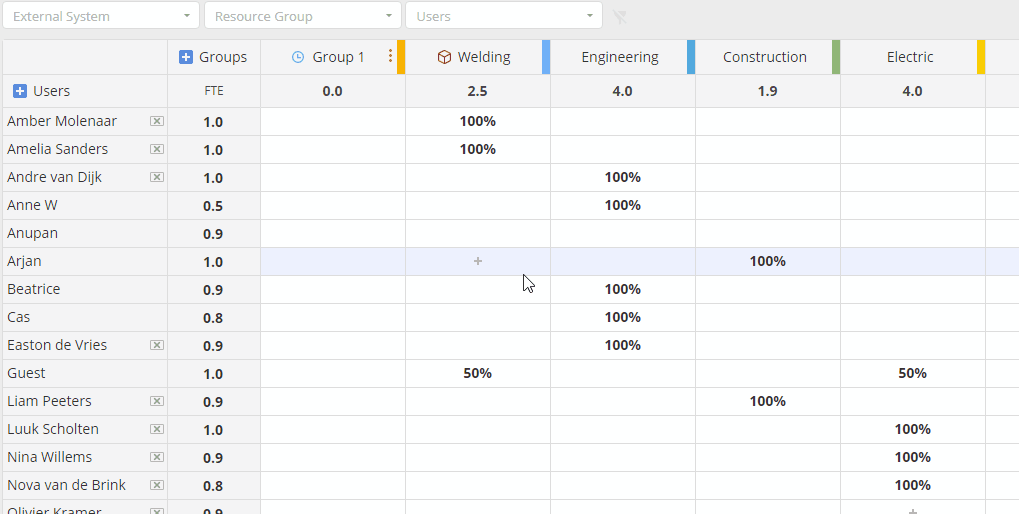
Screen #4 – UCLT group deletion
